Add Product
Overview
Here you add a new product to the system and define encoding preferences. Your project within the ionCube GUI should be setup to use a license file within the "Restrictions" tab. A good understanding of the ionCube system is required,
so you are recommended to read their documentation first.
Your product can optionally check for properties as defined in Maian Cube. For a more advanced overview of ionCube, click here.
Please read below carefully. The Help & Info links provide additional information. Note that the doc links reference the Windows GUI, but will be the same options if you only use command line options.
Your product can optionally check for properties as defined in Maian Cube. For a more advanced overview of ionCube, click here.
Please read below carefully. The Help & Info links provide additional information. Note that the doc links reference the Windows GUI, but will be the same options if you only use command line options.
General > Product Name
Enter product name. Max 250 chars.
Help & InfoLicense > License File Name
The license file name as defined in your ioncube project settings via the "Restrictions" tab.
Help & InfoLicense > License Passphrase
Enter license passphrase as defined in your ioncube project settings via the "Restrictions" tab.
Help & InfoLicense > Expire On / Expire In / Expose Expiry
If applicable, enter specific expiry date or duration after which license expires. For example, entering a specific date would mean the license would expire
on that date. Entering a duration, eg: 60 days, means the license would expire in 60 days from when it was created.
If you wish, you can expose the expiry date/time in the license file in the "header block". The header block is displayed before the actual license code in the license file. This plain text data cannot be modified or tampered with.
Click here for a screenshot.
Note that time restrictions are not included in the license file as a timestamp. So, if you set an expiry to 1 hour, the license file will expire one hour from the time it is downloaded. If someone re-downloaded the file it would again expire in 1 hour from the time of creation.
If you wish, you can expose the expiry date/time in the license file in the "header block". The header block is displayed before the actual license code in the license file. This plain text data cannot be modified or tampered with.
Click here for a screenshot.
Note that time restrictions are not included in the license file as a timestamp. So, if you set an expiry to 1 hour, the license file will expire one hour from the time it is downloaded. If someone re-downloaded the file it would again expire in 1 hour from the time of creation.
Help & InfoRestrictions > Allowed Server Encoding String
This is the encoding string which determines the allowed server string. This can be various combinations of domain name/ip and/or MAC address. Presets are provided to make things easier via the drop down link.
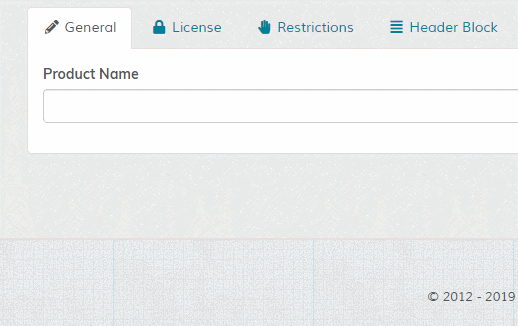
For an overview of each preset click here.
Note that the preset tags determine which boxes appear to visitors when creating licenses. For example, only using {DOMAIN} would display a box for a visitor to enter their domain name, but not IP or MAC address. MAC restrictions are available ONLY in ionCube Cerberus editions.
To validate user input for server restrictions, see the 'Input Validation' section.
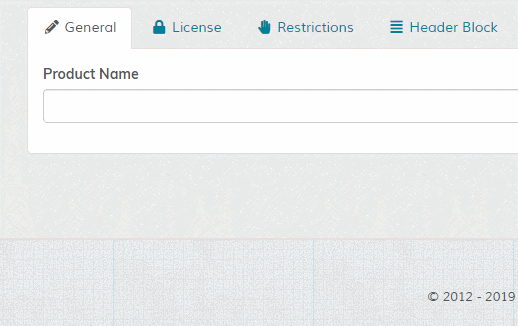
For an overview of each preset click here.
Note that the preset tags determine which boxes appear to visitors when creating licenses. For example, only using {DOMAIN} would display a box for a visitor to enter their domain name, but not IP or MAC address. MAC restrictions are available ONLY in ionCube Cerberus editions.
To validate user input for server restrictions, see the 'Input Validation' section.
Help & InfoRestrictions > Expose Server Restrictions
If you wish, you can expose the server restrictions in the license file in the "header block". The header block is displayed before the actual license code in the license file. This plain
text data cannot be modified or tampered with.
Click here for an example screenshot.
Click here for an example screenshot.
Restrictions > Editable Fields
Can user edit domain / ip / mac fields? If checked, a user will be able to edit the information. Ideally you should
use the remote API and offer an update option within your own application.
Restrictions > Max Edits Allowed for Editable Fields/Properties
The max amount of times a product license can be updated. This includes
editable fields and properties combined. So, if a limit of 5 is set, buyer can update license 5 times
only, which includes a combination of editable fields and properties.
Set to 0 for no limit.
Set to 0 for no limit.
Help & InfoHeader Block
The text that occurs before the encrypted license data is called the "header block". The header block is protected from tampering, so it is important that this
text is not edited after the license has been generated otherwise the license will become corrupted. The header block content is determined by those properties which have been
exposed, whether there is an exposed expiry date, and any custom header lines, such as company name, user name etc
You can have as many header blocks as you need. To add custom lines to the header block, enter preferred text and use the button to add more fields and the buttons remove fields. Tags are also available to auto parse certain data. To view available tags click the button.
For an example of a license file with custom header block data, click here.
You can have as many header blocks as you need. To add custom lines to the header block, enter preferred text and use the button to add more fields and the buttons remove fields. Tags are also available to auto parse certain data. To view available tags click the button.
For an example of a license file with custom header block data, click here.
Help & InfoLicense Properties
License properties are a powerful feature when using a licensed based setup. This feature might be used to customise product behaviour based on information read from
the license file. For example, you may require a visitor to enter a product key or other property information that unlocks certain features of your product.
You can specify as many property key/value pairs as you need. Use the button to add property lines and the to remove them. The value of the property can be a static value OR a value entered by your visitor via the "Field" selection (see below). Note that property keys can contain alphanumeric characters ONLY and no spaces.
For more information, click here.
To validate user input for server restrictions, see the 'Input Validation' section.
You can specify as many property key/value pairs as you need. Use the button to add property lines and the to remove them. The value of the property can be a static value OR a value entered by your visitor via the "Field" selection (see below). Note that property keys can contain alphanumeric characters ONLY and no spaces.
For more information, click here.
To validate user input for server restrictions, see the 'Input Validation' section.
Help & InfoProperties > Expose
If you wish, you can expose the property information in the license file in the "header block". The header block is displayed before the
actual license code in the license file. This plain text data cannot be modified or tampered with.
Click here for an example screenshot.
Click here for an example screenshot.
Properties > Enforce
For license property checking. Properties may be included in a license either as a convenient mechanism for securely accessing custom data from an encoded script, or in order to lock a license to an encoded file. If a property is to be used for the latter purpose, it is recommended you set the "Enforce" option to 'Yes'.
By default, encoded files secured by such a license must have a property with a matching key and value. See section 3.7.3 of the ionCube docs for details. If you are unsure of this, make sure the "Enforce" option is set to 'No'.
By default, encoded files secured by such a license must have a property with a matching key and value. See section 3.7.3 of the ionCube docs for details. If you are unsure of this, make sure the "Enforce" option is set to 'No'.
Properties > Field
This option lets you specify a property that requires a user to enter a value. For example, a product key or unique product identifier to unlock a license. In this case, in the "value" field you enter a suitable instruction for your
users. For example, "Please enter product key", etc. Example screenshots showing entered value and how it would look to a user:

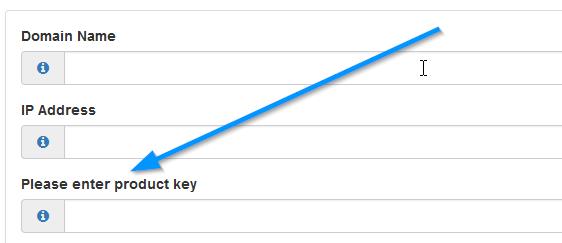

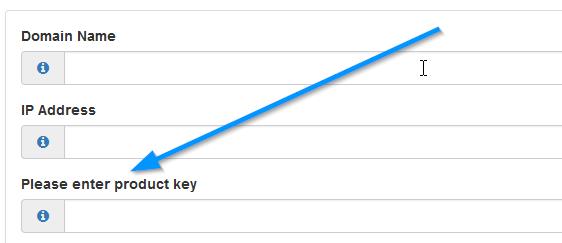
Properties > Editable
If field type is set to "yes", can user re-edit field? In some cases you may not want users to be able to edit
certain values they have entered. If this is set to "no", then editing is only available from an admin member. If you are using the remote API, you
should take care of edits within your own application and update remotely. This will enable you to update the license file within you own
application.