Installing Source Guardian licgen Program
Overview
To auto generate licenses on a server, Source Guardian has a command line tool called the "licgen" program. It is this tool that Maian Guardian uses to generate licenses and therefore MUST be available on your server.
Location of "licgen" Program
The "licgen" program is included in the Source Guardian installation folder when you download and install Source Guardian. On Windows it is called "licgen.exe" and will be located in your "Program Files (x86)" folder. On
a linux server it be located in the "bin" folder where you have installed Source Guardian. See screenshot examples below:
WINDOWS
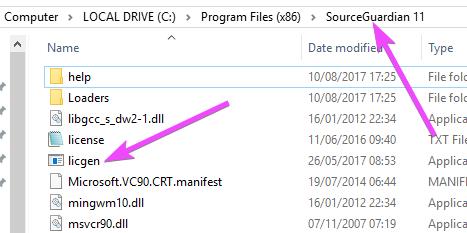
LINUX
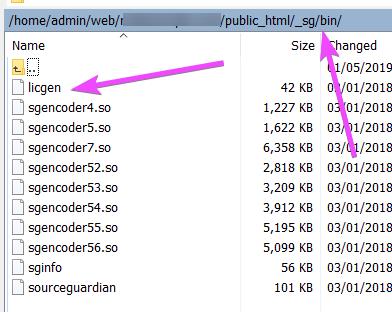
You can install it Source Guardian anywhere you like. Maian Guardian does NOT use any other files from the Source Guardian installation other than the licgen file.
WINDOWS
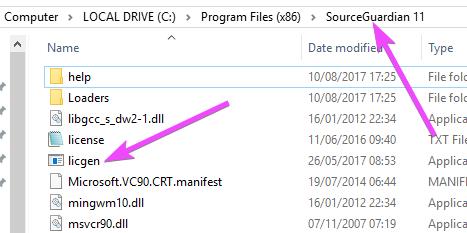
LINUX
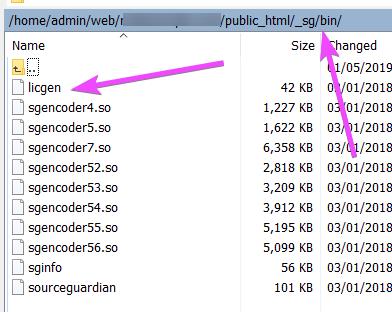
You can install it Source Guardian anywhere you like. Maian Guardian does NOT use any other files from the Source Guardian installation other than the licgen file.
Activating Licgen Program - Windows
Before you can use the licgen program, Source Guardian requires that you activate the software. To activate on Windows, do the following:
1 Click Win-R and type "cmd" to enter the command prompt.
2 Navigate to Source Guardian source folder (check path). Example:
cd C:\Program Files (x86)\SourceGuardian 11
3 Type 'licgen'. If you see the licgen options your license is already active and you don't need to do anything else. If you see license agreement text, continue to the following steps:
4 Read and accept the agreement by typing "I AGREE" at the prompt. At this point you should also make a note of the license code shown on screen.
5 Once this is done, log into your Source Guardian account area and download your license text file.
6 Add the license text file to your Source Guardian installation folder.
7 Run the licgen command again and make sure you see the licgen options (See below).
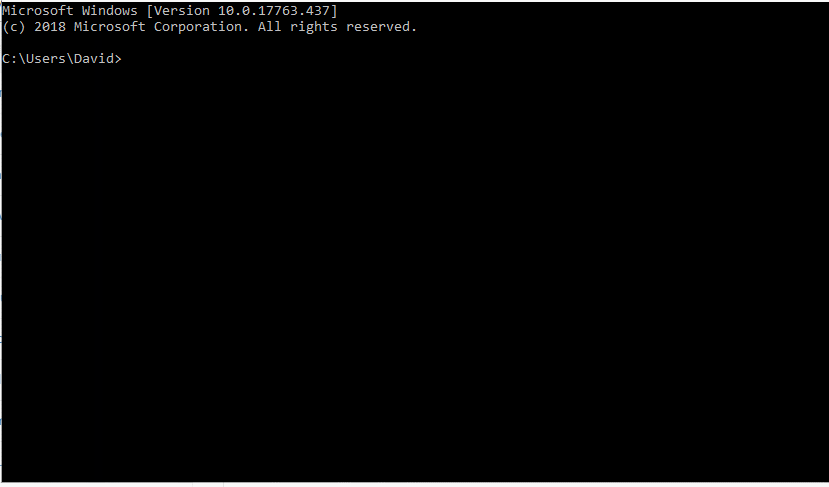
If you see the options you are good to go. If you don't, something isn't right. If you have issues activating your licgen program please contact Source Guardian.
1 Click Win-R and type "cmd" to enter the command prompt.
2 Navigate to Source Guardian source folder (check path). Example:
cd C:\Program Files (x86)\SourceGuardian 11
3 Type 'licgen'. If you see the licgen options your license is already active and you don't need to do anything else. If you see license agreement text, continue to the following steps:
4 Read and accept the agreement by typing "I AGREE" at the prompt. At this point you should also make a note of the license code shown on screen.
5 Once this is done, log into your Source Guardian account area and download your license text file.
6 Add the license text file to your Source Guardian installation folder.
7 Run the licgen command again and make sure you see the licgen options (See below).
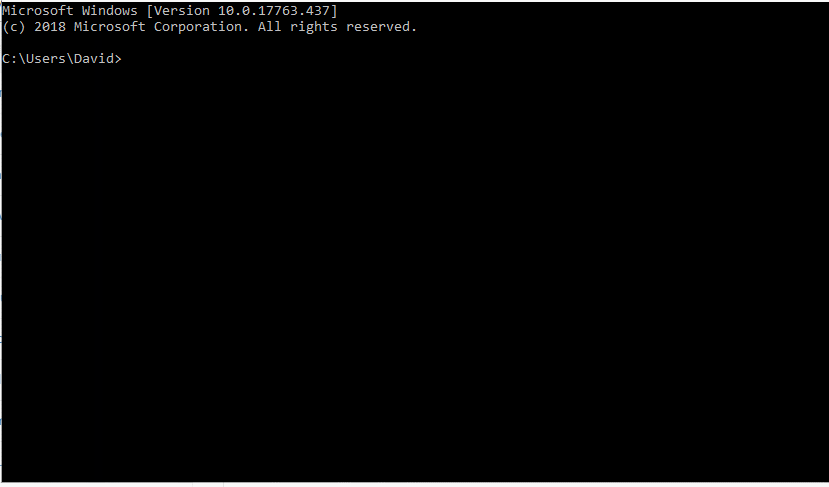
If you see the options you are good to go. If you don't, something isn't right. If you have issues activating your licgen program please contact Source Guardian.
Activating Licgen Program - Linux
To activate on Linux, do the following:
1 Using a free command line utility like Putty, log into your server with the user who has permissions to access your Source Guardian installation folder. This will probably be root.
2 Navigate to Source Guardian source folder (check path). Example:
cd /home/admin/server.com/sourceguardian/
3 Navigate to 'bin/licgen'. If you see the licgen options your license is already active and you don't need to do anything else. If you see license agreement text, continue to the following steps:
4 Read and accept the agreement by typing "I AGREE" at the prompt. At this point you should also make a note of the license code shown on screen.
5 Once this is done, log into your Source Guardian account area and download your license text file.
6 Add the license text file to your Source Guardian installation "bin" folder.
7 Run the licgen command again and make sure you see the licgen options (See below screenshot).
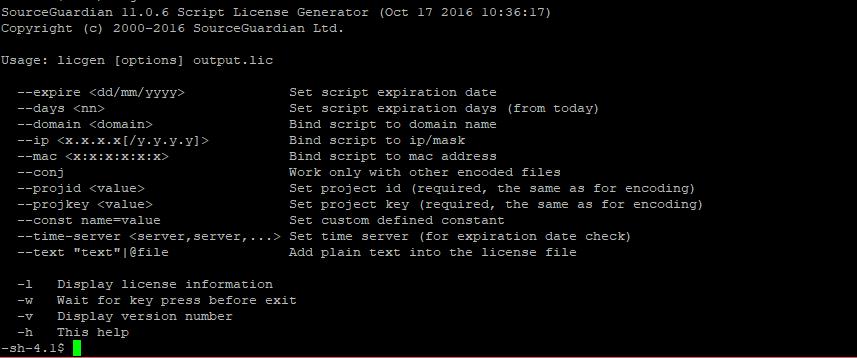
If you see the options you are good to go. If you don't, something isn't right. If you have issues activating your licgen program please contact Source Guardian.
1 Using a free command line utility like Putty, log into your server with the user who has permissions to access your Source Guardian installation folder. This will probably be root.
2 Navigate to Source Guardian source folder (check path). Example:
cd /home/admin/server.com/sourceguardian/
3 Navigate to 'bin/licgen'. If you see the licgen options your license is already active and you don't need to do anything else. If you see license agreement text, continue to the following steps:
4 Read and accept the agreement by typing "I AGREE" at the prompt. At this point you should also make a note of the license code shown on screen.
5 Once this is done, log into your Source Guardian account area and download your license text file.
6 Add the license text file to your Source Guardian installation "bin" folder.
7 Run the licgen command again and make sure you see the licgen options (See below screenshot).
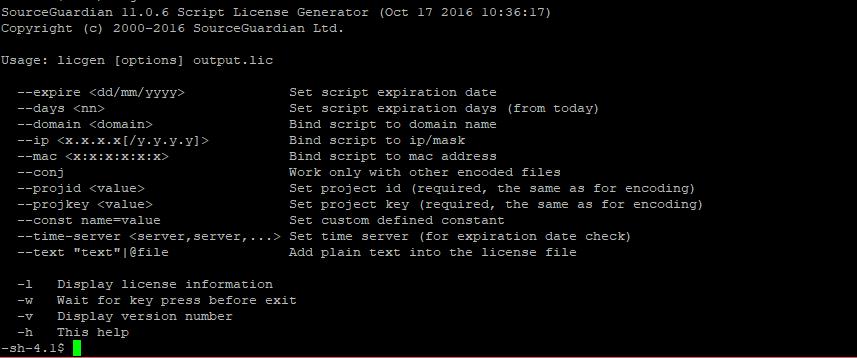
If you see the options you are good to go. If you don't, something isn't right. If you have issues activating your licgen program please contact Source Guardian.
Enter Path in Settings
Specify the path to the licgen program in your settings. If you are using the Windows version on a window server, the path will be to the .exe version of the
licgen program. Once in place, use the test option in your settings to generate a test license.
Windows Installation

Linux Installation

Windows Installation

Linux Installation
