Manage Pages
Overview
Enter and / or edit additional pages. Easily add pages to your journal layout. Pages can load from custom templates for more complex operations.
General > Name
Enter new page name. Max 250 characters.
General > Information
Information to appear on page. PHP code cannot be used here, if you require PHP, you need to use a custom template as shown below.
You can use the Wysiwyg editor to format the display and easily add images or media content to your journal.
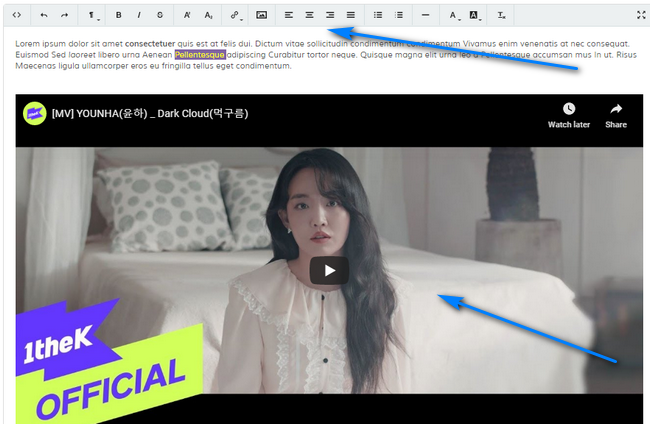
More info here.
You can use the Wysiwyg editor to format the display and easily add images or media content to your journal.
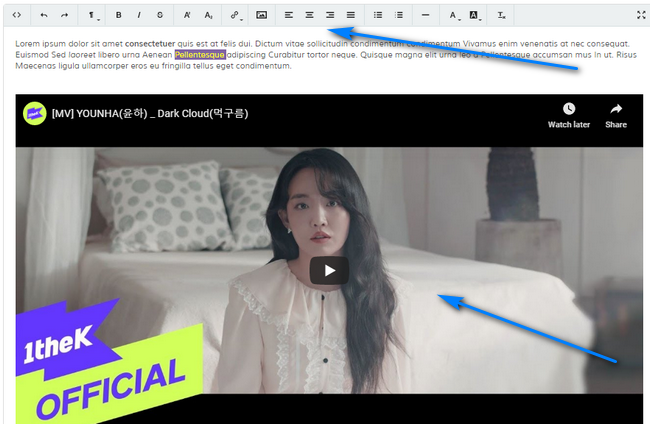
More info here.
Meta > Alternative Browser Title
Alternative page title that appears in your address bar. This might be hidden in some browsers but can be useful for search engines when
spidering your journal. Optional. Leave blank to disable.
Meta > Meta Keywords / Description
Not sure how important these are nowadays, but they are included for convenience. If blank, defaults to settings values.
Meta > URL Slug
Enter search engine friendly slug for your page. This is required (even if search engine friendly urls are off) and MUST be unique.
The ONLY characters allowed for slugs are: hyphens, underscores & alphanumeric. Anything else will be removed or ignored.
The ONLY characters allowed for slugs are: hyphens, underscores & alphanumeric. Anything else will be removed or ignored.
Options > Load from Custom Template
If you require complex code operations you can load pages from custom template files. You can use any code (PHP, HTML, JS etc) in a custom template
file. Please read the following directions to set a custom page:
1 Make a copy of 'content/**theme**/custom-templates/custom_tmp.tpl' and save to same folder.
2 Rename new template file. Name MUST begin 'custom_' for the system to pick it up. Keep the .tpl extension, this is important.
3 Add custom code to template file.
4 When creating page, select custom template from drop down menu.
For HTML, use valid HTML5. Do not break the responsive system.
1 Make a copy of 'content/**theme**/custom-templates/custom_tmp.tpl' and save to same folder.
2 Rename new template file. Name MUST begin 'custom_' for the system to pick it up. Keep the .tpl extension, this is important.
3 Add custom code to template file.
4 When creating page, select custom template from drop down menu.
For HTML, use valid HTML5. Do not break the responsive system.
Options > Auto Delete
If set and the page is enabled, the page will be auto deleted on the set date. Useful for promotions.
Leave blank for no auto deletion. Note that for auto deletion, you will need to set up a cron job. More information here.
Leave blank for no auto deletion. Note that for auto deletion, you will need to set up a cron job. More information here.
Options > Set As Landing Page
If page is set as landing page, this will be the first page people see when they visit your journal. Only one landing page can be set.
Options > Enabled
Enable or disable page.
Page List
1 To delete, use checkboxes and the delete button. You can select all via the icon.
2 To edit, click the icon.
3 To reorder, drag and drop the rows.
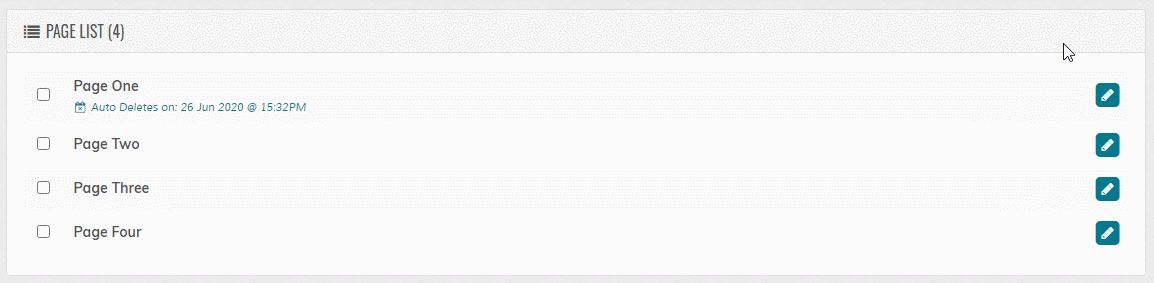
2 To edit, click the icon.
3 To reorder, drag and drop the rows.
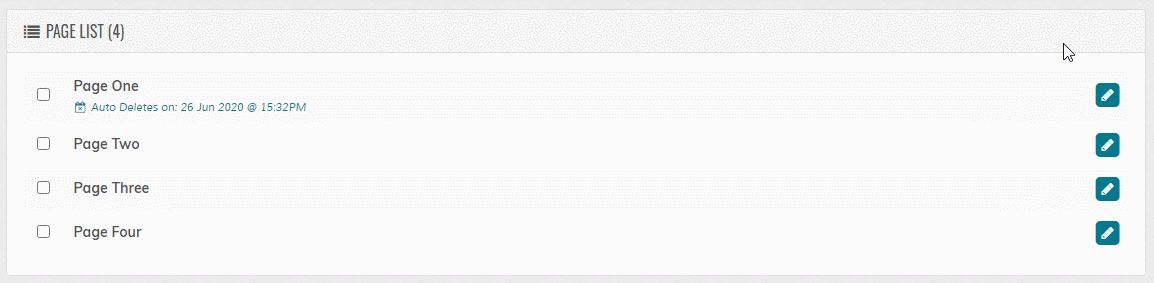
Draft Auto Save
If enabled in the AutoSave settings, the form data is saved automatically. This is
useful if you accidentally close your browser or your browser crashes. When you revisit the add page your
previous draft will reload with a message and the date/time the draft was last saved.

Clear & Reload = Clears draft and reloads screen (Dialog will appear to confirm).
Switch Off Auto Save = Link to settings. View the 'Options > AutoSave' settings.
Click the icon to dismiss the dialog with no changes.
By default the auto save is every 5 seconds, but it can be changed in the 'control/options.php' file, via the 'ADM_AUTO_SAVE_DURATION' option.
Important! The auto save will start once data is added in the "Name/Title" box. If this box is blank at any time the auto save will stop in the background. It will restart once the "Name/Title" box contains data.

Clear & Reload = Clears draft and reloads screen (Dialog will appear to confirm).
Switch Off Auto Save = Link to settings. View the 'Options > AutoSave' settings.
Click the icon to dismiss the dialog with no changes.
By default the auto save is every 5 seconds, but it can be changed in the 'control/options.php' file, via the 'ADM_AUTO_SAVE_DURATION' option.
Important! The auto save will start once data is added in the "Name/Title" box. If this box is blank at any time the auto save will stop in the background. It will restart once the "Name/Title" box contains data.