Social Settings
Overview
Various settings related to social sharing options.
Comments > Comments System
Enables visitors to comment on your products. This script has a built in comments system so comments are stored only on your server and nowhere else. If
enabled comments can be enabled/disabled at the product level.
Comments > Approve Comments
Enables comment approval. If enabled, comments must be approved before appearing in your store.
Comments > Can Visitors Comment on Products
If enabled, allows visitors to comment on store products. If disabled only admin added comments will display.
Comments > Paginate Comments
Do you want to paginate the comments block? If you have a lot of comments, not paginating the results may make the page slower to load. Bear in mind
that the Latte cache system will help to keep your comments fast loading if pagination is not enabled.
Comments > Comments Per Block
If pagination is enabled for comments, how many comments do you want to load per block?
Comments > Enable Captcha for Comments
A basic captcha is provided to help protect comments. Captcha appearance
can be modified in 'control/classes/system/class.captcha.php'.
Comments > Enable WYSIWYG Editor for Visitor Comments
If enabled enables a few basic formatting features for visitors for comments. This is always and more advanced for the admin interface.
More info here (note that more advanced features are not enabled for comments for visitors).
More info here (note that more advanced features are not enabled for comments for visitors).
Comments > Email Notification > Notify webmaster when comment is added
Sends email to webmaster when a comment is added. If comments require approval, email is always sent.
Social Links
Here you can add social links. You can add as many as you need, but links should not be duplicated. Duplicates will be removed. Too add new links do the following:
1 In the first box enter the Font Awesome class name. This software currently supports v4* only. Click the icon or visit Font Awesome.
2 In the second box enter the full url starting http/https to your site.
3 Click the button to add link to list
4 Click 'Update' to save.
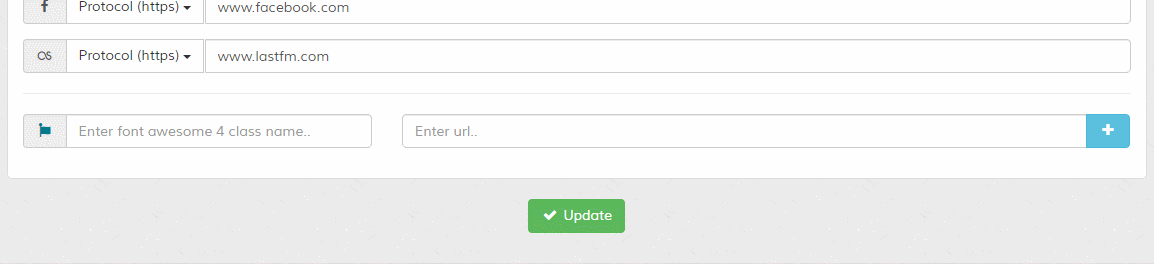
To remove links, leave url box blank, click update and refresh screen. Links with blank urls will be removed. If you don't like any icons on default links, you need to remove them and add them again.
1 In the first box enter the Font Awesome class name. This software currently supports v4* only. Click the icon or visit Font Awesome.
2 In the second box enter the full url starting http/https to your site.
3 Click the button to add link to list
4 Click 'Update' to save.
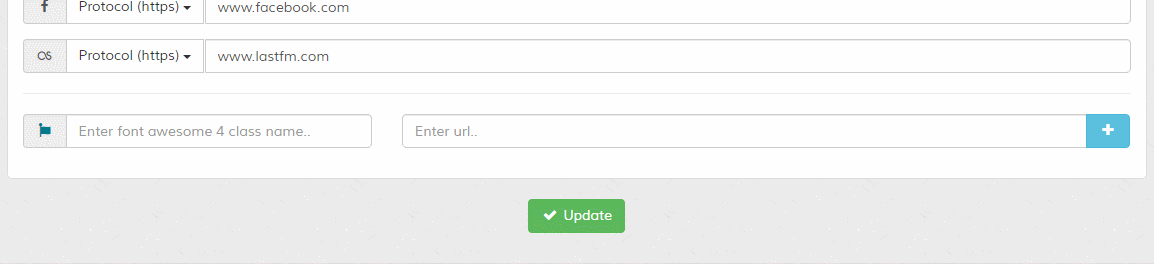
To remove links, leave url box blank, click update and refresh screen. Links with blank urls will be removed. If you don't like any icons on default links, you need to remove them and add them again.
Social Sharing
Maian Journal supports the AddtoAny social sharing plugin. This enables
you to put social share links beneath your journals for easy sharing across many social networks. Adding the social share links is very easy.
1 Head over to AddtoAny to choose your buttons and grab your code.
2 Paste the code into the box shown in your Maian Journal admin area under "Social Settings" > "Social Sharing". You should see something similar to the following on your journal pages.

The following variables may be used:
{page_url} = Auto completes journal page url (optional data-a2a-url value if used)
{page_name} = Auto completes journal title/name (optional data-a2a-title value if used)
See the AddtoAny website for further customisation parameters.
1 Head over to AddtoAny to choose your buttons and grab your code.
2 Paste the code into the box shown in your Maian Journal admin area under "Social Settings" > "Social Sharing". You should see something similar to the following on your journal pages.

The following variables may be used:
{page_url} = Auto completes journal page url (optional data-a2a-url value if used)
{page_name} = Auto completes journal title/name (optional data-a2a-title value if used)
See the AddtoAny website for further customisation parameters.
Other Options > Enable Facebook Open Graph Meta Tags
For direct link sharing on Facebook. Recommended.
To see what image is currently being pulled for any of your pages by Facebook, view their crawler page.
To see what image is currently being pulled for any of your pages by Facebook, view their crawler page.
Other Options > Facebook Site AppID
Facebook state this is required. So, you should set up an appID here, then specify the ID here. Not creating
an app ID could result in your site being rejected by the Facebook crawler.