Square API - Setup Instructions
API Setup
1 Sign up for a Square account. Visit the Developer Portal and create an app by clicking the + icon. You
will need to create a sandbox app for testing and a production app when you go live.

2 Once you have created an app, click to access it. Here you will see your application ID and access token. For the API version you should try the latest version first. If that doesn't work select "2024-12-18" if available.

3 From the left menu select 'Webhooks', then click 'Subscriptions'. In previous versions this was called End Points. On the 'Webhook Subscriptions' page select to 'Add subscription'.
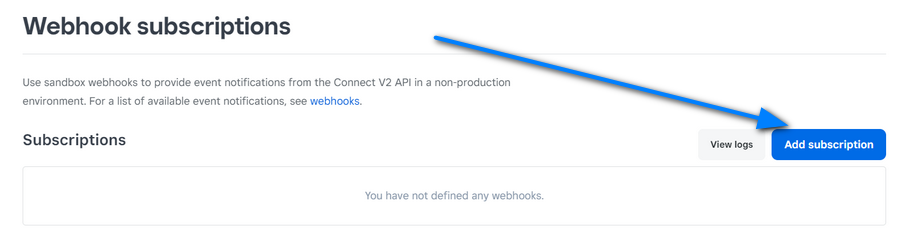
Enter the callback endpoint 'https://www.example.com/control/callback/square.php' (change example.com with your installation domain) and specify all event types. If there is an option to select an API version, you should choose the latest version. If this fails, select '2024-12-18'. Make sure the callback url is the correct url to your setup.
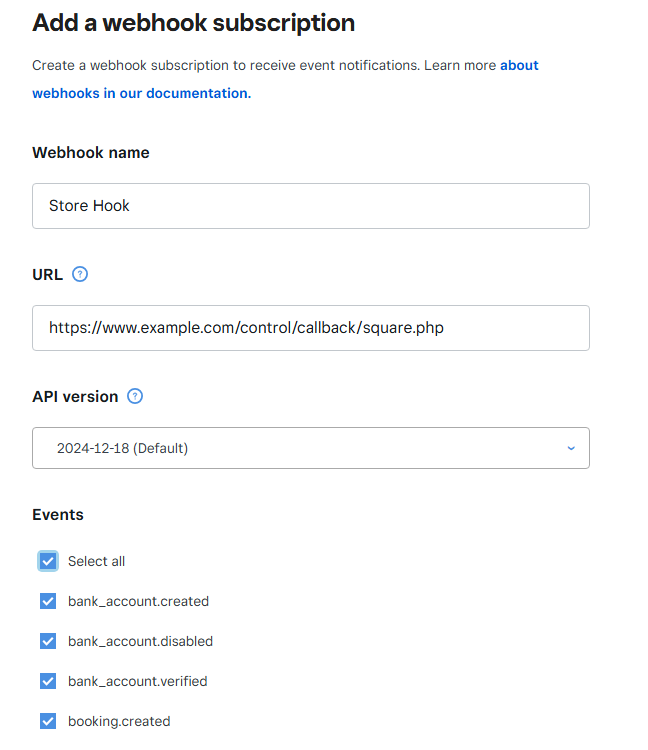
Once created, click the link on the 'Webhooks > Subscriptions' page to view your subscription (endpoint) details and secure signature key.

4 From the left menu click 'Locations' to view your location ID:

5 Enter all the required details in your Maian Music admin area:
Payment Gateways > Manage Gateways > Square
Setup is Completed!

2 Once you have created an app, click to access it. Here you will see your application ID and access token. For the API version you should try the latest version first. If that doesn't work select "2024-12-18" if available.

3 From the left menu select 'Webhooks', then click 'Subscriptions'. In previous versions this was called End Points. On the 'Webhook Subscriptions' page select to 'Add subscription'.
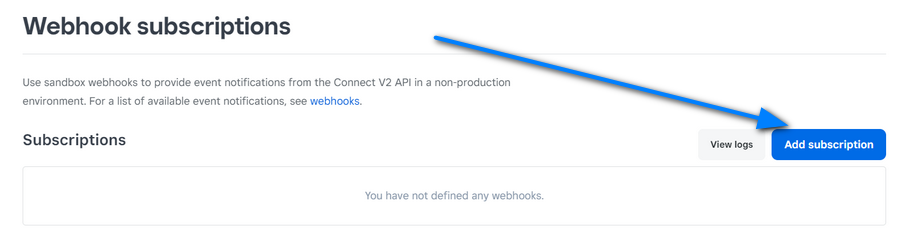
Enter the callback endpoint 'https://www.example.com/control/callback/square.php' (change example.com with your installation domain) and specify all event types. If there is an option to select an API version, you should choose the latest version. If this fails, select '2024-12-18'. Make sure the callback url is the correct url to your setup.
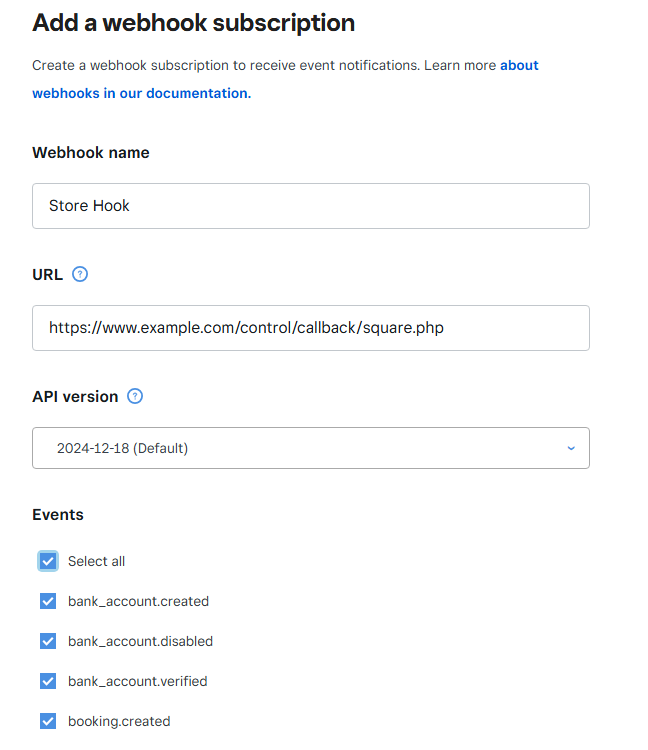
Once created, click the link on the 'Webhooks > Subscriptions' page to view your subscription (endpoint) details and secure signature key.

4 From the left menu click 'Locations' to view your location ID:

5 Enter all the required details in your Maian Music admin area:
Payment Gateways > Manage Gateways > Square
Setup is Completed!
Sandbox Testing
Square has a nice easy to use test system so you can test the system before going live. Simply switch your 'Sandbox' environment on in your
Developer Portal and set the test keys in your Maian Music account. Make sure you create a Sandbox account first
on the main page.

