Zones and Rates
Overview
Here you can add a zone and zone weight based rates. Maian Stripe only supports weight based rates to keep things simple.
IMPORTANT: If you don't require any shipping at all, do not add any zones. Or disable any existing zones. If you do this, shipping details are NOT required and no shipping address fields will display (or be updated from the gateway callback). If you are intending to offer free shipping, you should add applicable zones with a 0.00 value.
IMPORTANT: If you don't require any shipping at all, do not add any zones. Or disable any existing zones. If you do this, shipping details are NOT required and no shipping address fields will display (or be updated from the gateway callback). If you are intending to offer free shipping, you should add applicable zones with a 0.00 value.
General > Zone Name
Enter name for zone.
General > Tax Rate
If zone is a tax band, enter rate. For example, for U.K you would enter 20 (for 20%). Leave as 0 for no tax. At checkout tax is applied to
total of goods and shipping.
General > Enable Zone
Enable or disable zone.
Countries
Use checkboxes to add countries applicable for zone. You can select all via the icon. At least 1 country
must be specified.
Rates
You can add as many weight bands as you want. Your lowest band should start at 0. If you only have one shipping rate, enter a single rate with a high
'weight to' value. Example: 999999999.
Use the buttons to add / remove boxes. Click 'Add Zone' or 'Update' to save rates.
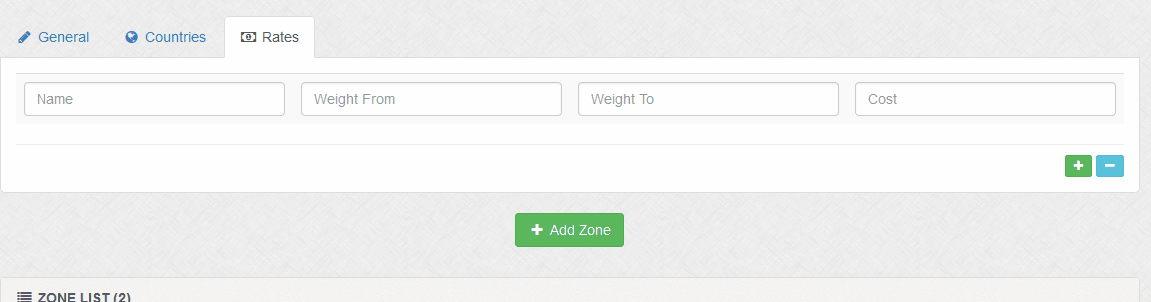
Name = Name of band. Examples: First Class, Second Class, Speedpost etc
Weight From/To = Weight band. No commas.
Cost = Cost of weight band. This can be a fixed value or a percentage. Examples: 2.99, 5%. If set to percentage, shipping will be the percentage of the value of the goods.
To delete a weight band, click the crosses to the right of the boxes, then click 'Update Zone' to action changes.
Use the buttons to add / remove boxes. Click 'Add Zone' or 'Update' to save rates.
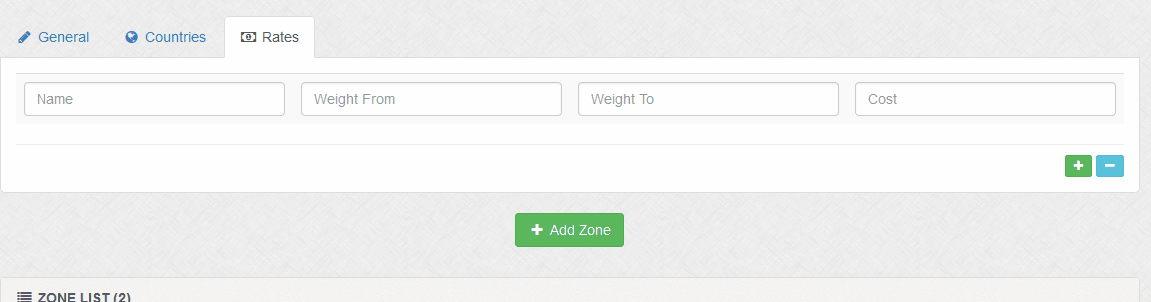
Name = Name of band. Examples: First Class, Second Class, Speedpost etc
Weight From/To = Weight band. No commas.
Cost = Cost of weight band. This can be a fixed value or a percentage. Examples: 2.99, 5%. If set to percentage, shipping will be the percentage of the value of the goods.
To delete a weight band, click the crosses to the right of the boxes, then click 'Update Zone' to action changes.
Zone List
1 To delete, use checkboxes and the delete button. You can select all via the icon.
2 To edit, click the icon.
2 To edit, click the icon.
Enabled / Disabled
A icon is shown if a zone is enabled.
A icon is shown if a zone is disabled.
A icon is shown if a zone is disabled.