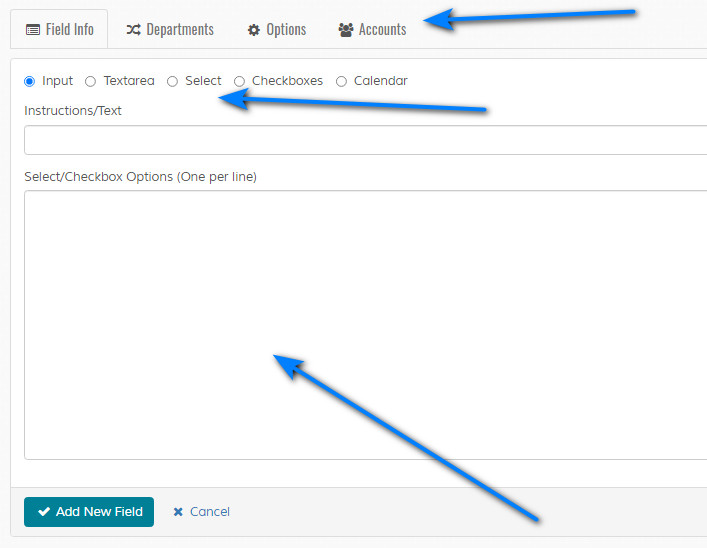Add New Field
Overview
Enables adding of custom field. Custom fields enable custom data to be captured on ticket entry. Please read carefully. Click example images to display full size version in new tab/window.
Field Info
Input, Textarea, Select, Checkboxes, Calendar - Specify field type. Information as follows:
Input = Single line text box
Textarea = Multiple line text box
Select = Multiple options, only one selectable
Checkboxes = Multiple options, multiple selectable
Calendar = Single line text box that launches the date picker
Instructions/Text - Enter instruction for this field.
Select/Checkbox Options (One per line) - If select or checkbox, specify options (one per line).
Input = Single line text box
Textarea = Multiple line text box
Select = Multiple options, only one selectable
Checkboxes = Multiple options, multiple selectable
Calendar = Single line text box that launches the date picker
Instructions/Text - Enter instruction for this field.
Select/Checkbox Options (One per line) - If select or checkbox, specify options (one per line).
Departments
Click the departments tab to set which departments this custom field applies to. If no departments are set, it will default to all departments.
Accounts
Click the accounts tab if you wish to restrict fields to certain accounts. Type in the search box to locate accounts. Note that the add/update
button must be clicked to save changes. This is only applicable for visitor added tickets and when a visitor
is logged into their account. Staff will see any field that is admin restricted regardless of account restrictions, so if
you have for example 20 different fields for separate accounts that are visible to staff on the admin reply page (Options > Display on Admin Reply Page), staff
will see all tickets.
Options
Enable Field - Enables field.
Required Field - Is this field required? If enabled, visitor must provide answer or response to field instruction.
Display on New Ticket Page - If enabled, displays on create new ticket page when associated department is selected.
Display on Ticket Reply Page - If enabled, displays on create reply page when associated department is selected.
Display on Admin Reply Page - If enabled, displays on admin reply page when ticket has associated department.
Admin Reply Fields Visible to Visitors - If enabled, admin replies are visible to visitors for this field.
Required Field - Is this field required? If enabled, visitor must provide answer or response to field instruction.
Display on New Ticket Page - If enabled, displays on create new ticket page when associated department is selected.
Display on Ticket Reply Page - If enabled, displays on create reply page when associated department is selected.
Display on Admin Reply Page - If enabled, displays on admin reply page when ticket has associated department.
Admin Reply Fields Visible to Visitors - If enabled, admin replies are visible to visitors for this field.