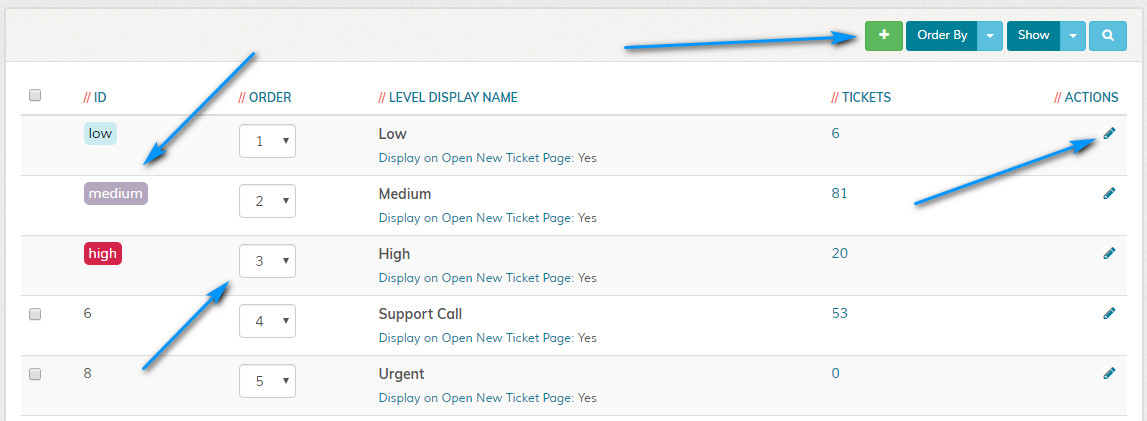Manage Priority Levels
Overview
Enables managing of priority levels. Please read carefully. Click example images to display full size version in new tab/window.
Filters
The filters allow you to filter on screen data. Alternatively, click the icon to display the search box.
Order Sequence
The order sequence enables you display the options in the order you specify. You do NOT need to check any boxes to change the order sequence, simply
use the drop down menus to set the display order and then click the "Update Order Sequence" button.
Delete
To delete any options, click the relevant checkboxes and then click the "Delete Selected" button. A prompt will appear asking you to confirm your action. Note
that deletions cannot be undone once actioned. If permissions aren't sufficient, this option may be hidden.
Note that the default low, medium and high levels cannot be removed, but can be renamed.
Note that the default low, medium and high levels cannot be removed, but can be renamed.
Edit
Click the following icon to edit priority level.
= Edit
= Edit
Level ID
Internal level ID for priority level. This will be required when using the API. More info here.
Add New Level
Click the icon to add priority level. This is the same as clicking the option in the left hand menu.