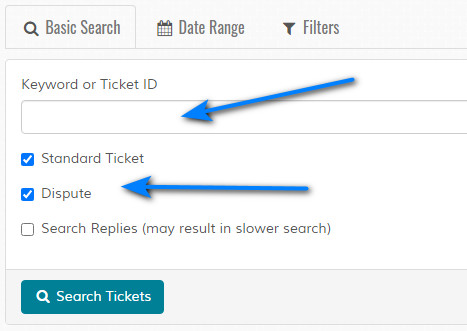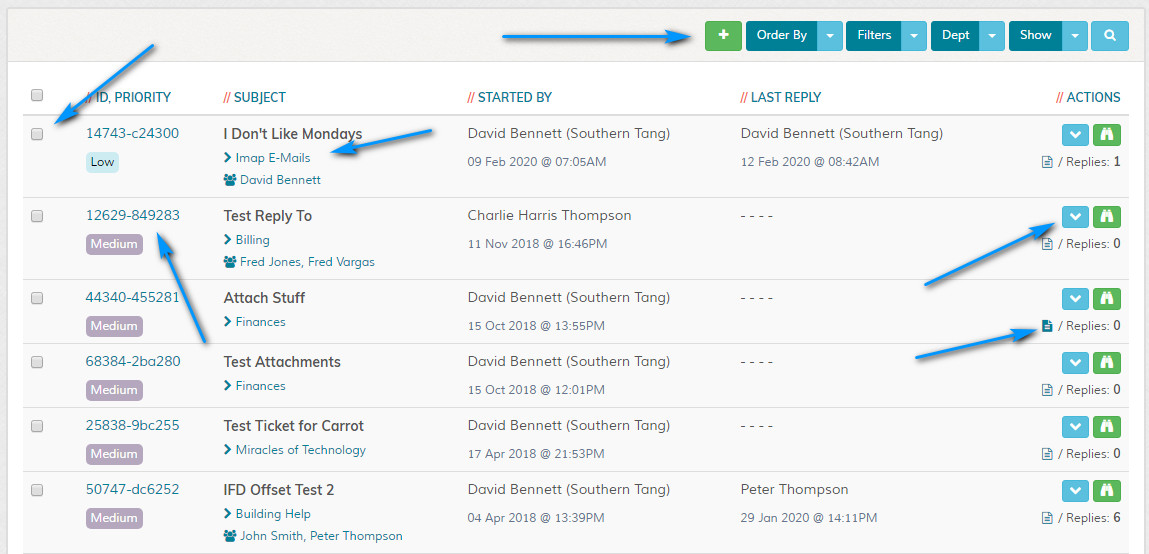Search Tickets
Overview
Enables searching of tickets. Please read carefully. Click example images to display full size version in new tab/window.
Basic Search
Keyword or Ticket ID - Enter keyword or ticket ID
Standard Ticket - If checked, searches standard tickets. This is the default.
Dispute - If checked, searches dispute tickets. This ONLY appears if the dispute system is enabled in your settings.
Keyword to also search replies - If selected and keyword are specified, also searches reply text. If you have a large database, this may slow the search routines.
Standard Ticket - If checked, searches standard tickets. This is the default.
Dispute - If checked, searches dispute tickets. This ONLY appears if the dispute system is enabled in your settings.
Keyword to also search replies - If selected and keyword are specified, also searches reply text. If you have a large database, this may slow the search routines.
Date Range
Date From/To - Specify date range for search. Clicking into boxes will launch the date picker.
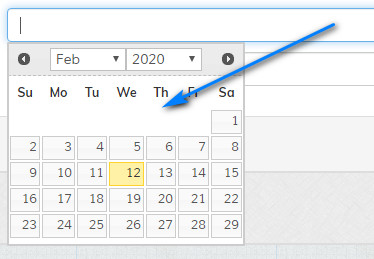
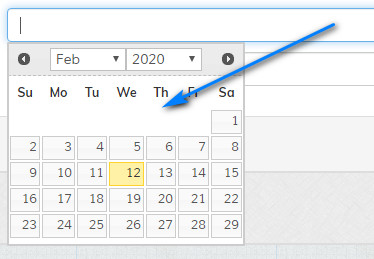
Filters
Department - Filter search by department.
Priority - Filter search by priority.
Ticket Status - Filter search by status.
Assigned to - Filter search by assignment. Tickets waiting assignment are not included in the search results.
Priority - Filter search by priority.
Ticket Status - Filter search by status.
Assigned to - Filter search by assignment. Tickets waiting assignment are not included in the search results.
View Ticket / Edit Ticket / View Notes
View Ticket - Click the ticket ID to view ticket.
Edit Ticket - Click the icon to edit ticket.
Edit Notes - Click the icon to edit ticket notes.
Quick View - Click the icon to view ticket and replies. Useful for quick glance of ticket. Attachments and custom fields are not show here.
Edit Ticket - Click the icon to edit ticket.
Edit Notes - Click the icon to edit ticket notes.
Quick View - Click the icon to view ticket and replies. Useful for quick glance of ticket. Attachments and custom fields are not show here.
Delete Tickets
Use the checkboxes to check tickets which you wish to delete. You can batch delete tickets and this action is irreversible. Once you are happy with your selections, click "Delete Selected Tickets" to proceed.
A prompt will appear asking you to confirm your action.
Export Ticket Stats
Use the checkboxes to check tickets which you wish to export. Once you are happy with your selections, click "Export Selected Ticket(s) Stats" to proceed.
This creates a CSV with the following information:
Ticket No (Ticket number)
Created By (The name of the person who created the ticket)
Email (The email of the person who created the ticket)
Created On (Date/time of ticket creation)
First Reply On (Date/time of first reply)
Last Reply On (Date/time of last reply)
First Reply By (Name of person who made the first reply)
Last Reply By (Name of person who made the last reply)
Agents Assigned (Agents assigned - if applicable)
Subject (Subject of ticket)
Department (Department ticket is allocated to)
Ticket Status (Current ticket status)
Priority (Priority of ticket)
Via (Source where ticket was created. eg: web, API or email)
Is Dispute (Is this a dispute ticket - ONLY if dispute system is enabled)
Total Replies (Total number of replies)
Total History Actions (Total number of history actions)
This creates a CSV with the following information:
Ticket No (Ticket number)
Created By (The name of the person who created the ticket)
Email (The email of the person who created the ticket)
Created On (Date/time of ticket creation)
First Reply On (Date/time of first reply)
Last Reply On (Date/time of last reply)
First Reply By (Name of person who made the first reply)
Last Reply By (Name of person who made the last reply)
Agents Assigned (Agents assigned - if applicable)
Subject (Subject of ticket)
Department (Department ticket is allocated to)
Ticket Status (Current ticket status)
Priority (Priority of ticket)
Via (Source where ticket was created. eg: web, API or email)
Is Dispute (Is this a dispute ticket - ONLY if dispute system is enabled)
Total Replies (Total number of replies)
Total History Actions (Total number of history actions)