Manage Dispute Users
Overview
Enables managing of dispute users. Please read carefully. Click example images to display full size version in new tab/window.
Users in Dispute
This is the main screen that lists the users currently in the dispute. The first user is always the person who started the original ticket. This person
can never be removed from a dispute. Clicking the icon directs you to the user edit screen.
The posts count is the amount of posts made in the current dispute.
Click the delete icons to remove users from a dispute. Note that removing a user from a dispute does NOT delete a user. This can only be actioned via the account management screen.
The posts count is the amount of posts made in the current dispute.
Click the delete icons to remove users from a dispute. Note that removing a user from a dispute does NOT delete a user. This can only be actioned via the account management screen.
Post Privileges / Notify
Use the checkboxes to enable / disable post privileges and email notifications. Click the "Update Dispute Users" button to action.
Add Users to Dispute
To add users to the dispute, click the "Add User to Dispute" tab.
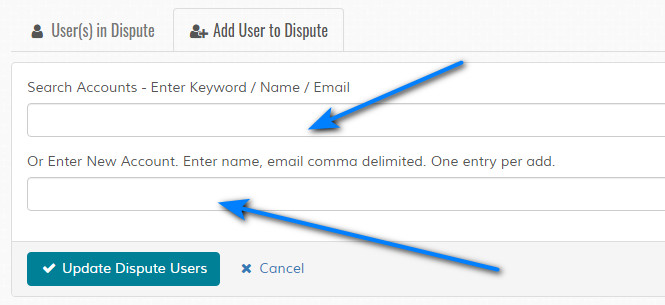
Search Accounts - Enter Keyword / Name / Email - Type a keyword to locate existing account. Once selected, main screen will refresh. Click the "Update Dispute Users" button to action.
Or Enter New Account. Enter name, email comma delimited. One entry per add. - Use this option if the account doesn't exist. Type the name and email, comma delimited, then click the icon to add to main screen. Click the "Update Dispute Users" button to action.

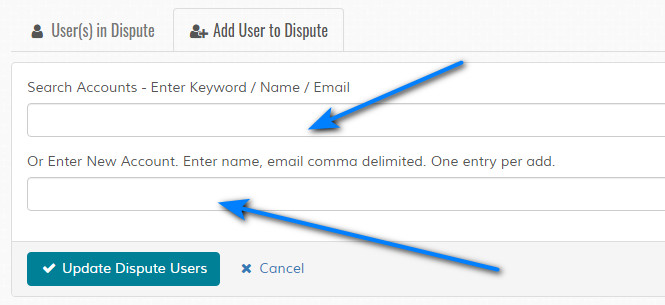
Search Accounts - Enter Keyword / Name / Email - Type a keyword to locate existing account. Once selected, main screen will refresh. Click the "Update Dispute Users" button to action.
Or Enter New Account. Enter name, email comma delimited. One entry per add. - Use this option if the account doesn't exist. Type the name and email, comma delimited, then click the icon to add to main screen. Click the "Update Dispute Users" button to action.

