Add Collection
Name
Enter the name of your new collection. Max 250 characters.
About This Collection
Brief information about collection. You can use the Wysiwyg editor to format the display and easily add images
or media content.

More info here.

More info here.
Collection Cost (Download)
Cost for collection as a download. If this collection is not available as a download, leave field blank. Entering 0.00 or 0 will assume the CD
is available and it's free. If you are on the collection edit screen you can use the "Sum Tracks" option to sum the current tracks. See screenshot below:
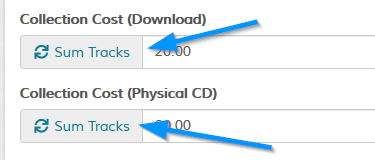
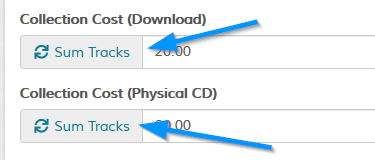
Collection Cost (Physical CD)
Cost for physical CD if this is an option. If not, leave field blank. Entering 0.00 or 0 will assume the CD
is available and it's free. If you are on the collection edit screen you can use the "Sum Tracks" option to sum the current tracks. See above screenshot.
Release Date
Release date if applicable
Catalogue No
Catalogue number if applicable.
Bitrate
Bitrate of encoded file if applicable. Example: 320kBit/s. For collection, displays on download page only.
Length
Length of music file. Ideally in hrs:mins:secs format. Example: 45:34. For collection, displays on download page only.
Hits
Total number of hits. Can start at custom number if applicable.
Music Label
Optional. Specify collection music label if applicable.
Allow Track Purchases
If set to yes visitors can purchase individual tracks from collection. If no visitor must buy whole collection.
Enable Collection
Yes to enable, No to disable
Styles
Styles applicable to this collection.
Cover Art
To select your cover art, click the default placeholder area to open the cover art window. Once you have found
the cover art you would like to use, click to select it. The default placeholder will be refreshed with the image. Note that the image
isn't added until you click the "Add/Update" button. You can change cover art at any time.
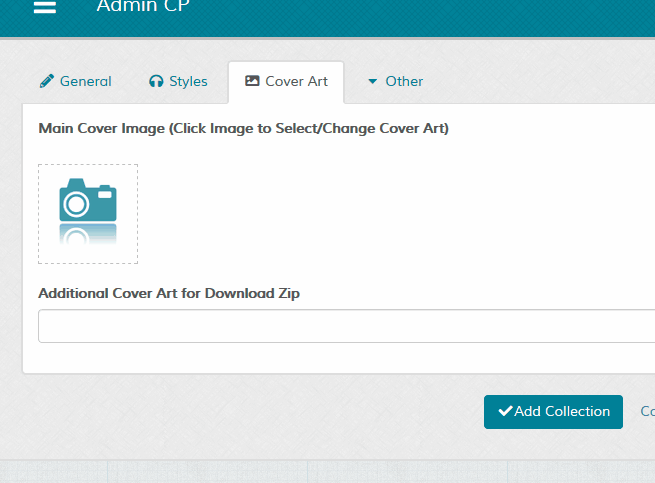
IMPORTANT: Large images will take time to load and will cause your website to be slow. Optimal sizes will vary, but images no larger than 500x500px are recommended.
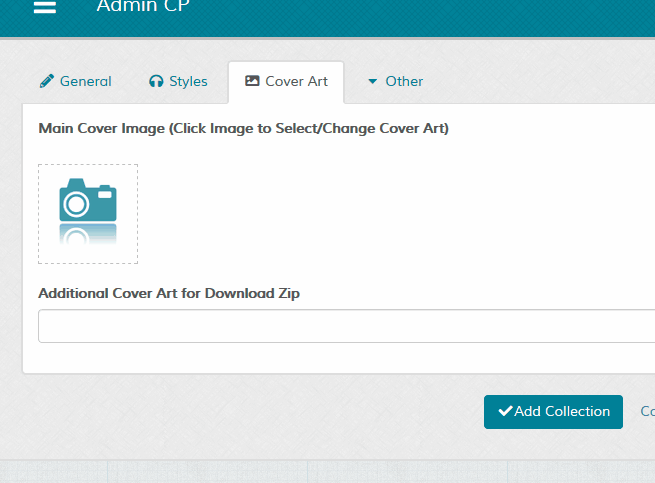
IMPORTANT: Large images will take time to load and will cause your website to be slow. Optimal sizes will vary, but images no larger than 500x500px are recommended.
Additional Cover Art for Download Zip
You may want to include additional cover art with this collection after purchase. This will be included
in the download zip file. To add additional cover art, type in the box some keywords related to your cover image. Suggestions will be seen. Once
you locate the images, click to select. They will appear below the box. Use the X links to remove. PDF files are also supported.
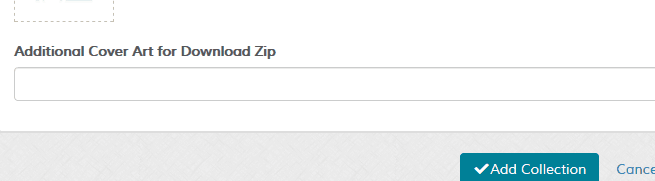
Note that the additional images aren't saved until you click the "Add/Update" button.
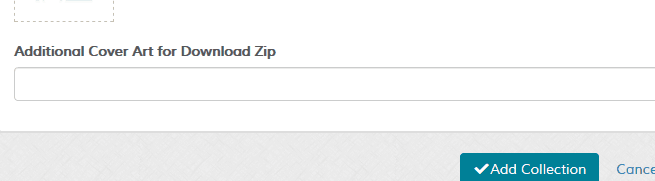
Note that the additional images aren't saved until you click the "Add/Update" button.
Enable Comments System
Maian Music has an internal comments system for visitors to comment on your collections. More info here. Comments
can be enabled or disabled at the collection level via this setting, but comments must be enabled in the social settings first.
Alternative Browser Title
For SEO. Alternative browser title if required. Default is collection name.
Meta Keywords
For SEO. Optional. Will default to meta value in settings if applicable.
Meta Description
For SEO. Optional. Will default to meta value in settings if applicable.
Search Tags
For SEO. Comma delimited. Helps search engines identify keywords applicable to collection:
Example:

Example:
keyword1,keyword2,keyword3
When you are on the collection edit screen, you have the option of creating search tags from the collection titles. Click the search icon to
show the options window for track tag creation.
Main Image Alt Tag
For SEO. Specify
image "alt" tag value for main collection image. If blank defaults to collection name.
Main Image Title Tag
For SEO. Specify
image "title" tag value for main collection image. If blank defaults to collection name.
Related Products - Enter Keywords to Search Products
Specify related products if applicable. To add related products, type in the box some keywords related to your collections. Suggestions will be seen. Once
you locate the related collection, click to select. They will appear below the box. Use the X links to remove.
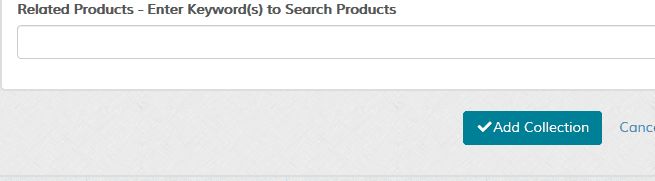
Note that the related products aren't saved until you click the "Add/Update" button.
Once products have been added you can drag and drop them to order them. Order isn't saved until the collection is updated.
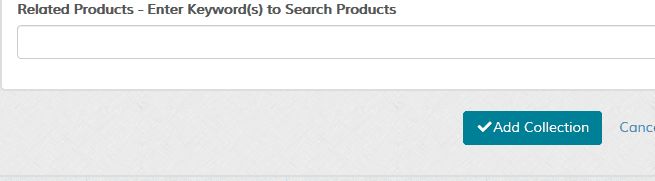
Note that the related products aren't saved until you click the "Add/Update" button.
Once products have been added you can drag and drop them to order them. Order isn't saved until the collection is updated.