Frontend Overview (Checkout)
Interface
This section details the checkout operations in Maian Pal. Please read carefully, thank you.
Basket
Items are easily added to basket via 'Add to Basket' buttons or via the Buy Options on a product page. Clicking the
basket link at the top of the page reveals the basket. When the window opens you can view your basket contents and delete or clear products.
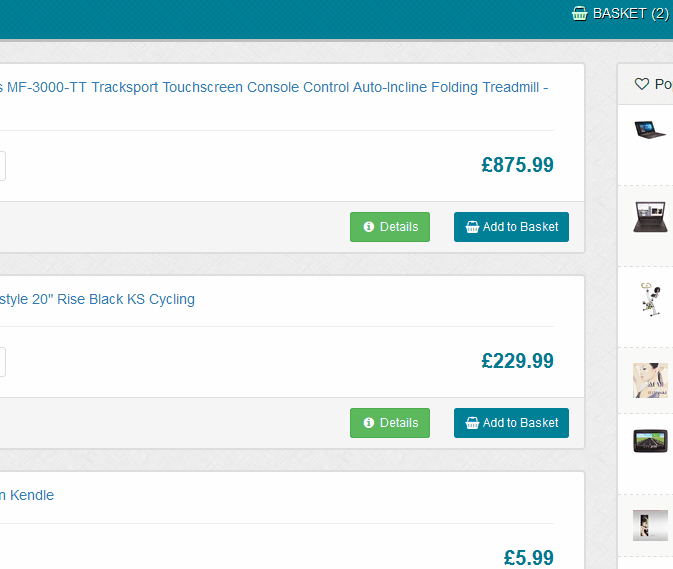
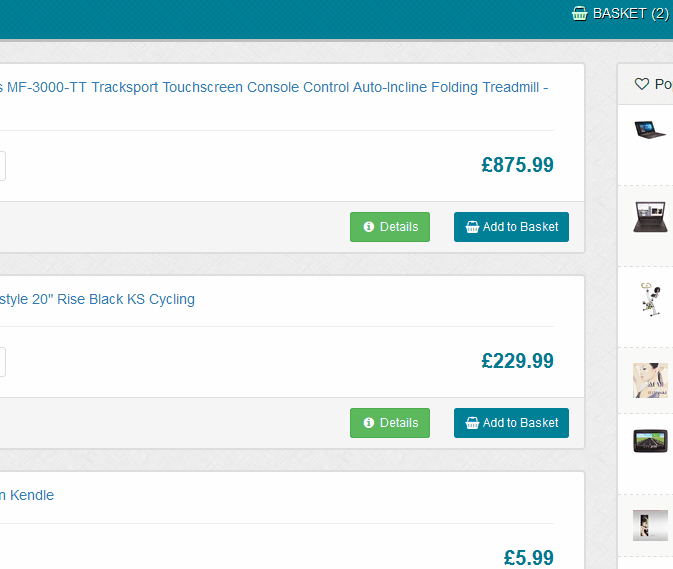
Checkout & Pay - Screen One
When you are ready to checkout, click the 'Checkout & Pay' button in the basket window to visit the checkout screen. The first screen shows your
basket items where you can remove or edit basket quantities.
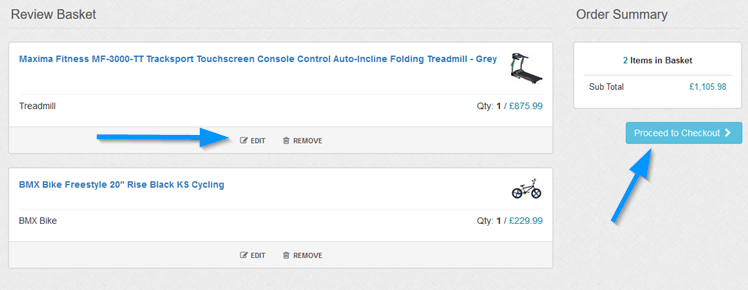
Clicking 'Proceed to Checkout' loads the second checkout screen.
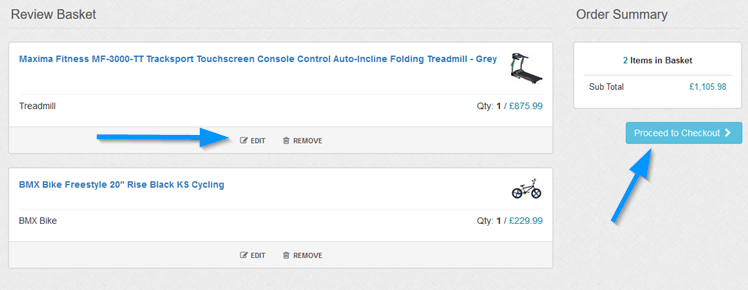
Clicking 'Proceed to Checkout' loads the second checkout screen.
Checkout & Pay - Screen Two
The second checkout screen display will differ depending on the following:
1 No shipping / tax options are shown if no zones exist or if the basket contains downloads only.
2 If the order is free, coupons and address fields are not shown.
3 If the billing address is enabled, this will be shown unless the order is free.
Once the screen loads, if there are delivery options and the default shipping country is set, the shipping options for that country will load automatically. Once the shipping options load, select an option to update the basket totals.
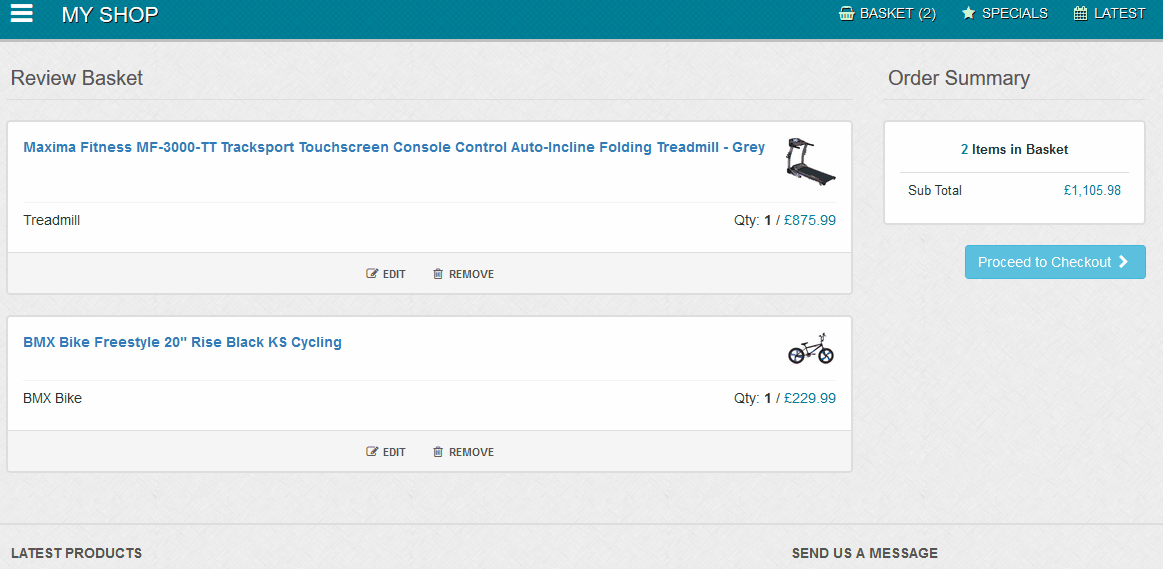
1 No shipping / tax options are shown if no zones exist or if the basket contains downloads only.
2 If the order is free, coupons and address fields are not shown.
3 If the billing address is enabled, this will be shown unless the order is free.
Once the screen loads, if there are delivery options and the default shipping country is set, the shipping options for that country will load automatically. Once the shipping options load, select an option to update the basket totals.
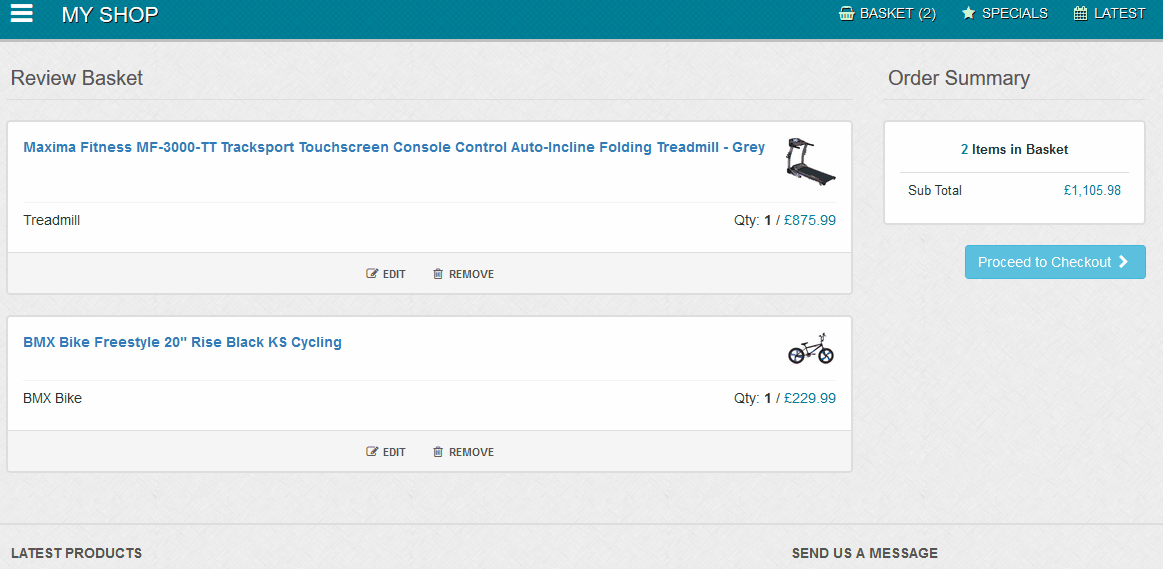
Checkout & Pay - Coupon
A coupon code box is shown where you can enter coupon codes. Enter code and click 'Apply' to add coupon, clear box and click 'Apply' to clear coupon.
Checkout & Pay - Finish
When everything is ok with the basket, click 'Proceed to Secure Payment' or 'Complete Order' to finish. If the gateway is
enabled, you will be directed to the payment gateway.
Checkout & Pay - Emails
Emails are sent to buyer and webmaster after checkout is completed.