General Settings
General » Root HTTP Path
This is the root http path to your responder installation. As seen in your browser address bar, but with NO trailing slash. If you
accidentally enter the trailing slash it will be removed.
Select the protocol and enter the path. The protocol should NOT be included in the path. Example:
http:// OR https:// -> example.com/responder
Select the protocol and enter the path. The protocol should NOT be included in the path. Example:
http:// OR https:// -> example.com/responder
General » Timezone
Preferred timezone. This will format date/time into current timezone.
General » Daylight Savings Adjustment for Broadcast Messages
Maian Responder uses Unix Timestamps to calculate date/time. You may find that the broadcast
messages are 3600 seconds (1 hours) out when being sent. To correct this you can try enabling this feature, which will make the
system use standard PHP date/time calculations.
General » Date / Time Format
PHP Date & time format. Supports any parameter supported by the PHP date function. More Info.
General » Calendar Week Start
When you click into a date box, a small javascript calendar will appear. This setting determines which day the week should start with. For
example, the UK is Sunday.
General » Calendar Date Format
When you click into a date box, a small javascript calendar will appear. This setting determines the date format.
General » Enable HTML Emails
If you wish, you can disable HTML emails (requiring
you only to enter a plain text message for follow up/broadcast messages). Plain text can have better reliability when dealing with spam blockers.
Note that this setting is system wide, so ALL system HTML emails will be disabled.
Note that this setting is system wide, so ALL system HTML emails will be disabled.
General » Subscription Notification Address(es)
If you wish to be notified when someone unsubscribes, enter email address or multiple email addresses separated with a comma.
Note: The report is only sent if someone unsubscribes and their data is removed from the database. If a person just unsubscribes from a specific campaign, they are still in the system and not counted as unsubcribed. In this case, no email is sent.
Note: The report is only sent if someone unsubscribes and their data is removed from the database. If a person just unsubscribes from a specific campaign, they are still in the system and not counted as unsubcribed. In this case, no email is sent.
General » Send Report Email Address(es)
If you wish to receive a send report, enter email address or multiple email addresses separated with a comma.
General » Path to Backup Folder
Path to backup folder with NO trailing slash. This can be a full server path or a relative path. Folder must exist and be writeable or backup (manual or cron) is ignored. Examples:
/home/server/backups (full path)
backups (relative to installation)
/home/server/backups (full path)
backups (relative to installation)
Autoresponders » Messages » Max Messages to Send Per Run
The max messages to send per broadcast/follow up message run. This can be determined by your mail server. You may need to adjust this setting until
you feel you have reached an optimal level. For example, if you are setting the follow up messages to run every minute, it may require a smaller setting. Hourly, a larger setting etc.
Set to 0 to disable.
Set to 0 to disable.
Autoresponders » Messages » Max Messages to Send Per Day
The max messages to send per broadcast/follow up message run per day. This can be determined by your mail server. You may need to adjust this setting until
you feel you have reached an optimal level. For example, if you are setting the follow up messages to run every minute, it may require a smaller setting. Hourly, a larger setting etc.
Set to 0 to disable.
Set to 0 to disable.
Autoresponders » Messages » Enable HTML Wysiwyg Editor
Autoresponders » Options » Signup - Duplicate Email Addresses
Determine how the system handles duplicate emails on signup. Note that there are no admin restrictions when adding subscribers
for convenience. An overview of the duplicate delete logic as follow:
Allow, Keep Duplicates - If set, user can subscribe to different campaigns with the same email address many times.
Allow, Delete Duplicates from Existing Campaigns - If set, visitor is removed from existing campaigns with the same email address and added only to the new campaign on signup
Never Allow - Duplicate email addresses are never allowed across all campaigns
Allow, Keep Duplicates - If set, user can subscribe to different campaigns with the same email address many times.
Allow, Delete Duplicates from Existing Campaigns - If set, visitor is removed from existing campaigns with the same email address and added only to the new campaign on signup
Never Allow - Duplicate email addresses are never allowed across all campaigns
Autoresponders » Options » Unsubscribe Preference
All Campaigns = If visitor unsubscribes from one campaign, their address is removed from all campaigns.
Single Campaign = Visitor is only unsubscribed from single campaign.
Single Campaign = Visitor is only unsubscribed from single campaign.
Autoresponders » Options » Prevent Cron Jobs From Overlapping
If you have crons running regularly and lots of subscribers the previous cron may still be executing when the new one runs. If you enable
this feature the cron checks for existing runs before executing. If enabled, in your logs you will see "System waiting for previous cron job to complete". It is recommended you enable this feature, but it is up to your
preference. Some servers can handle processing faster than others. If you see the "System waiting for previous cron job to complete" message and the cron has got stuck you can clear it by using the message cache option (see below).
Autoresponders » Options » Clear Message Cache
The database message cache table stores information related to cron jobs. If you are testing the system and want to restart the
system from scratch, you can reset the message cache. Resetting the cache may result in messages being resent that were previously sent.
Clicking this option also clears the cron cache (Prevent Cron Jobs From Overlapping above), which can be useful if the crons have stopped running.
Clicking this option also clears the cron cache (Prevent Cron Jobs From Overlapping above), which can be useful if the crons have stopped running.
Autoresponders » CleanTalk Anti Spam API
Maian Responder supports the CleanTalk API. CleanTalk is a
cloud spam protection system for forums, boards, blogs and sites. It is strongly recommended you take advantage of this cost effective system to help
protect your signup forms from spam bots. Data is transmitted to CleanTalk to be analysed.
CleanTalk offers the ability to block all IP ranges for any given country. A feature list can be found here.
To enable in Maian Responder, signup for an access key, then enter your API key in the box provided. Make sure CleanTalk is enabled in the responder system.
CleanTalk offers the ability to block all IP ranges for any given country. A feature list can be found here.
To enable in Maian Responder, signup for an access key, then enter your API key in the box provided. Make sure CleanTalk is enabled in the responder system.
Event Logging
Logging events can be useful for debugging, so it is initially recommended all logs are enabled. We may ask for your log file if you are experiencing
problems. We highly recommend the general error log is enabled to report any PHP errors.
Follow Up Messages - If enabled, logs all routines when the autoresponder runs and processes follow up messages.
Broadcast Messages - If enabled, logs all routines when the autoresponder runs and processes broadcast messages.
Bounce Handlers - If enabled, logs all routines when the bounce handlers process runs.
Subscribe / Unsubscribe - If enabled, logs all routines related to subscribe and unsubscribe processes.
Link Tracking - If enabled, logs all routines when the link tracker is enabled.
MySQLi Errors - If enabled, logs all errors triggered by database operations.
Imap / Mail - If enabled, logs all imap / mail routines. Useful for debugging mail issues if you aren't receiving emails.
CleanTalk API - If enabled, logs all routines when the CleanTalk Anti Spam API is enabled.
Auto Clear Log Files if Greater Than (in Bytes)
It is useful to clear the logs from time to time if they get too big as they can use up unnecessary server/disk space. This feature will take care of things automatically. Enter size in bytes. Examples: 1MB = 1024, 1GB = 1048576. Set to 0 to disable. Auto clear applies to message logs ONLY.
View logs from main menu. "Log Files".
Finally, a general log is enabled by default to log server/fatal errors. You may disable this in the following:
control/classes/class.errors.php
Follow Up Messages - If enabled, logs all routines when the autoresponder runs and processes follow up messages.
Broadcast Messages - If enabled, logs all routines when the autoresponder runs and processes broadcast messages.
Bounce Handlers - If enabled, logs all routines when the bounce handlers process runs.
Subscribe / Unsubscribe - If enabled, logs all routines related to subscribe and unsubscribe processes.
Link Tracking - If enabled, logs all routines when the link tracker is enabled.
MySQLi Errors - If enabled, logs all errors triggered by database operations.
Imap / Mail - If enabled, logs all imap / mail routines. Useful for debugging mail issues if you aren't receiving emails.
CleanTalk API - If enabled, logs all routines when the CleanTalk Anti Spam API is enabled.
Auto Clear Log Files if Greater Than (in Bytes)
It is useful to clear the logs from time to time if they get too big as they can use up unnecessary server/disk space. This feature will take care of things automatically. Enter size in bytes. Examples: 1MB = 1024, 1GB = 1048576. Set to 0 to disable. Auto clear applies to message logs ONLY.
View logs from main menu. "Log Files".
Finally, a general log is enabled by default to log server/fatal errors. You may disable this in the following:
control/classes/class.errors.php
Mail > Mail Protocol
SMTP - If you prefer to use a SMTP service or server. This is generally more reliable, but can be disabled on many shared servers.
PHP Mail Function - Assumes you have an internal mail server. If you choose this option, all other SMTP configuration options are ignored except Host and Port Number. For the PHP mail function host is generally "localhost" and port is 25, but check with your host. Also note that if this is enabled messages are ONLY sent in plain text format. Finally, some servers restrict outgoing messages to none internal mailboxes. If this fails you should try and use SMTP.
PHP Mail Function - Assumes you have an internal mail server. If you choose this option, all other SMTP configuration options are ignored except Host and Port Number. For the PHP mail function host is generally "localhost" and port is 25, but check with your host. Also note that if this is enabled messages are ONLY sent in plain text format. Finally, some servers restrict outgoing messages to none internal mailboxes. If this fails you should try and use SMTP.
Mail » Host/IP
SMTP host name or IP address.
Mail » Port
Mail port number. Port number can be mail port or submission port. eg: 25 or 587 etc
Mail » SMTP Username
Note that it is highly recommended that you use a trusted SMTP service that is better suited to sending batch emails. Rather than using your own mail server. Using something like MXRoute will ensure better
delivery of messages.
It is definitely NOT recommended you use the SMTP settings of a shared server as IP blocks resulting from sending batch mail can impact other accounts and see your own account suspended. Also, some web hosts don't allow batch mail, so check first.
See the docs for other recommended SMTP services or try a search on Google.
Once your SMTP settings are in place, click the 'Send Test' link to send a test email.
It is definitely NOT recommended you use the SMTP settings of a shared server as IP blocks resulting from sending batch mail can impact other accounts and see your own account suspended. Also, some web hosts don't allow batch mail, so check first.
See the docs for other recommended SMTP services or try a search on Google.
IMPORTANT: If you are using Gmail, DO NOT use your Gmail password. You MUST create an app specific password in your Google account and use that. Also,
ONLY use SSL if you have SSL installed. If you don't, you should use TLS. For the Gmail port ONLY use 465 or 587.
Once your SMTP settings are in place, click the 'Send Test' link to send a test email.
Mail » SMTP Password
SMTP password if required. See note about Gmail above.
Mail » SMTP Security
SMTP security preference. Check with your host to see which they support.
Mail » SSL/TLS Only - Do Not Verify Certificates
Enable if you are having mail issues with certificates on later versions of PHP. This is not recommended.
Mail » From Name
Email from name header. For reports and other minor emails etc
Mail » From Email
Email from email address header. For reports and other minor emails etc
Other Options » Admin Menu
Here you can order the main menu sections and disable/enable menu links. Disabling a menu item does NOT disable the page itself, so if you know the page url
you can access it manually. For example, if the settings menu link is disabled, access '?p=settings' to view it.
Only the main sections can be ordered, there doesn't seem any point in having the menu links themselves sortable. To re-order, drag and drop the main headings.
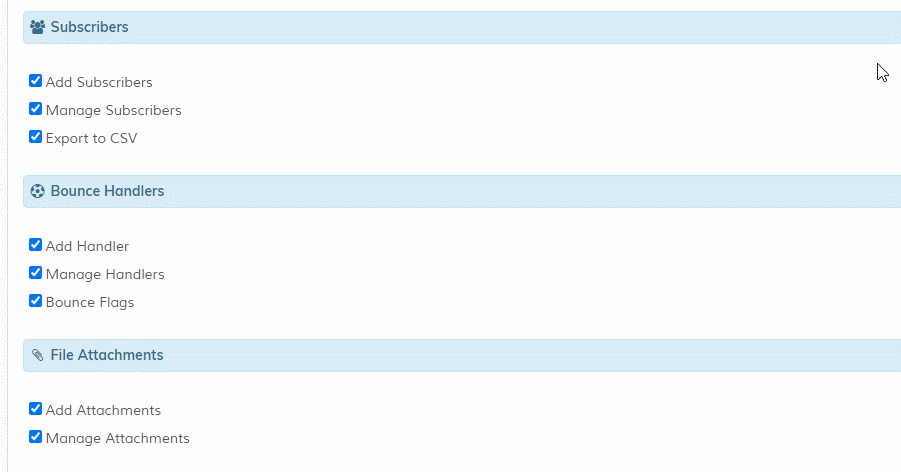
To disable a section, hide ALL links in that section. You must click 'Update' after ordering to action your changes. To reset links back to their default appearance, click the 'Reset Links' button (this is hidden until at least 1 ordering preference has been set).
To see menu changes refresh main admin page.
Only the main sections can be ordered, there doesn't seem any point in having the menu links themselves sortable. To re-order, drag and drop the main headings.
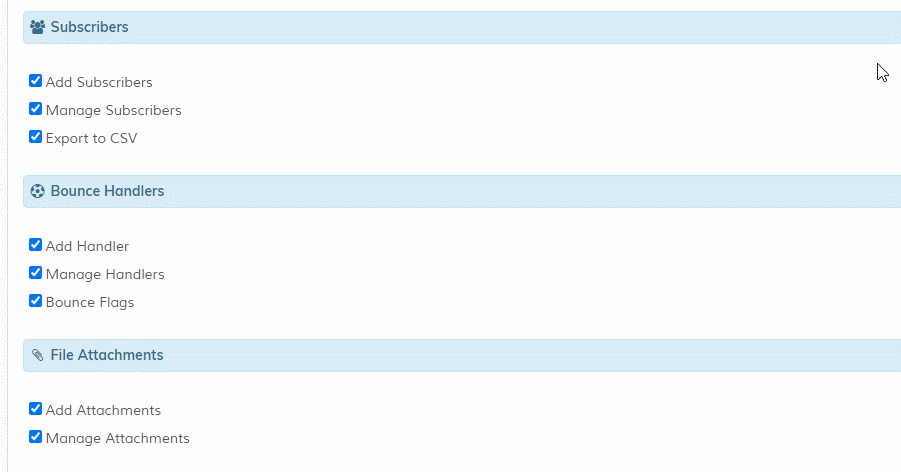
To disable a section, hide ALL links in that section. You must click 'Update' after ordering to action your changes. To reset links back to their default appearance, click the 'Reset Links' button (this is hidden until at least 1 ordering preference has been set).
To see menu changes refresh main admin page.
Other Options » Memory Limits
If changing these values has no affect, please change your servers PHP.ini settings and reboot server. On a shared
platform these settings may have no affect on performance. A VPS or dedicated server is always recommended.
Change these values if you find that your cron operations etc are timing out. DO NOT change these values if you don't understand them. Settings relate to all ops that use them.
Maximum Execution Time = This sets the maximum time in seconds the autoresponder is allowed to run before it is terminated by the parser. If your server is running in safe mode, this has no affect. Attempts to update the system at runtime via ini_set. Set to 0 to use server default.
Memory Limit = This sets the maximum amount of memory in MB that the autoresponder is allowed to allocate. This may need increasing for memory allocation errors. Set to 0 to use server default.
Timeout Limit = Set the number of seconds the autoresponder is allowed to run. The default server limit is generally 30seconds. Set to 0 for no timeout (not recommended).
If the above cannot be set, they may throw an exception which will be logged in the error logs.
Change these values if you find that your cron operations etc are timing out. DO NOT change these values if you don't understand them. Settings relate to all ops that use them.
Maximum Execution Time = This sets the maximum time in seconds the autoresponder is allowed to run before it is terminated by the parser. If your server is running in safe mode, this has no affect. Attempts to update the system at runtime via ini_set. Set to 0 to use server default.
Memory Limit = This sets the maximum amount of memory in MB that the autoresponder is allowed to allocate. This may need increasing for memory allocation errors. Set to 0 to use server default.
Timeout Limit = Set the number of seconds the autoresponder is allowed to run. The default server limit is generally 30seconds. Set to 0 for no timeout (not recommended).
If the above cannot be set, they may throw an exception which will be logged in the error logs.
Other Options » Admin Footer
Edit admin footer. Available for the commercial version and re-branding ONLY.
Expand Textarea
Clicking the small crosshair, top right, in any textarea will expand the area giving you more room to type.

