Manage Products
Overview
Simple overview of products currently in your store.
Filters
Click the filter arrow to show available filters.


Search Products
Use the filter and select the 'Search Products' option to reveal search box. See previous screenshot.
Product List
1 To delete, use checkboxes and the delete button. You can select all via the icon.
2 To edit, click the icon.
3 In the product list, denotes a tangible item and , a downloadable item.
Note: Product names are truncated if they are long to keep the interface tidy. If you prefer NOT to have the names truncated, see the FAQ.
2 To edit, click the icon.
3 In the product list, denotes a tangible item and , a downloadable item.
Note: Product names are truncated if they are long to keep the interface tidy. If you prefer NOT to have the names truncated, see the FAQ.
Quick View (Categories, Buy Options, Pictures)
Beneath each product, categories, buy options and picture counts are shown, Click count to show pop up window with values.
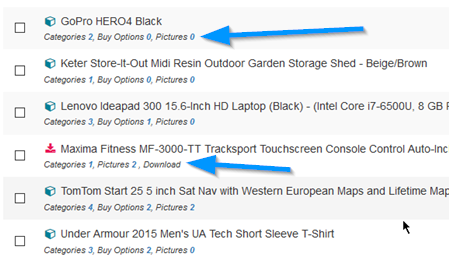
If a product is a download, no buy options are shown, instead the word 'Download' is shown.
If you want to re-order your picture and / or buy options, see below.
Icons are also shown which denote standard product or download as mentioned above.
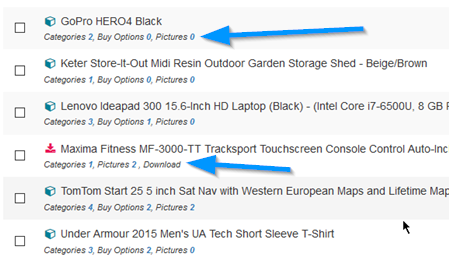
If a product is a download, no buy options are shown, instead the word 'Download' is shown.
If you want to re-order your picture and / or buy options, see below.
Icons are also shown which denote standard product or download as mentioned above.
Buy Options & Pictures Ordering
Ordering is done via drag / drop. To re-order your buy options or pictures (first is always display image), click the 'Buy Options' or 'Pictures'
counts below a product to launch the relevant windows.
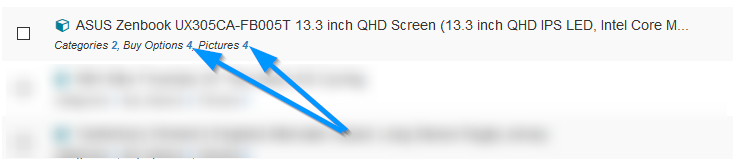
Drag / drop rows to order.
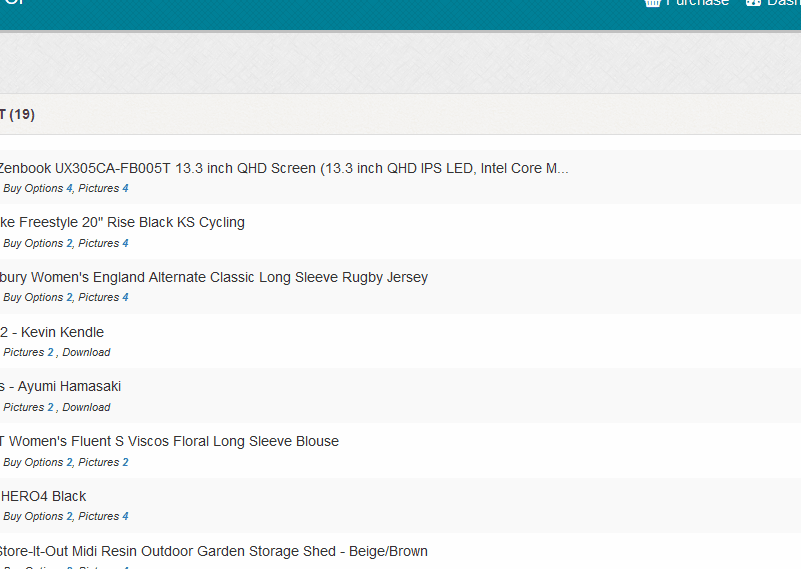
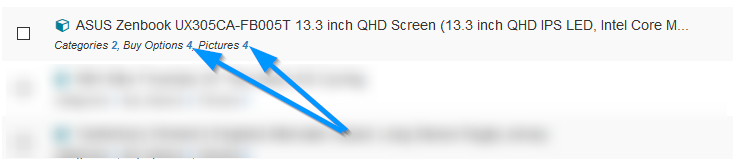
Drag / drop rows to order.
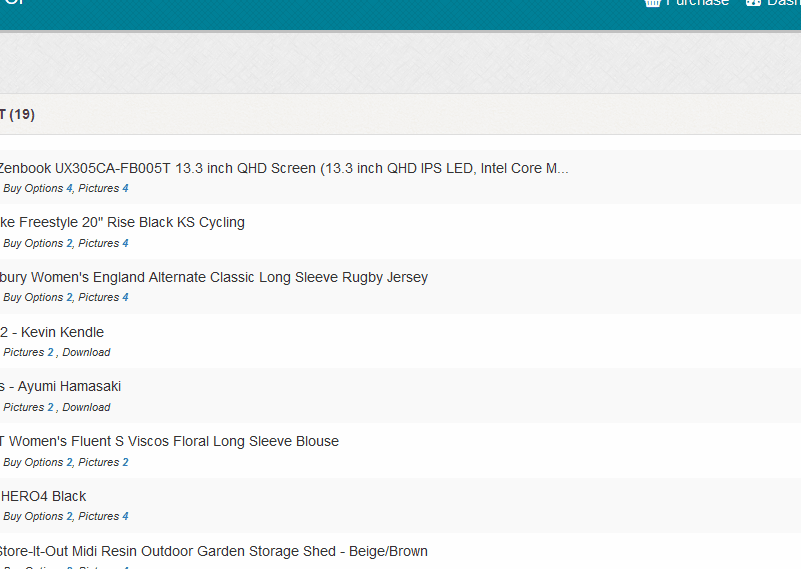
Enabled / Disabled
A icon is shown if a product is enabled.
A icon is shown if a product is disabled.
A icon is shown if a product is disabled.