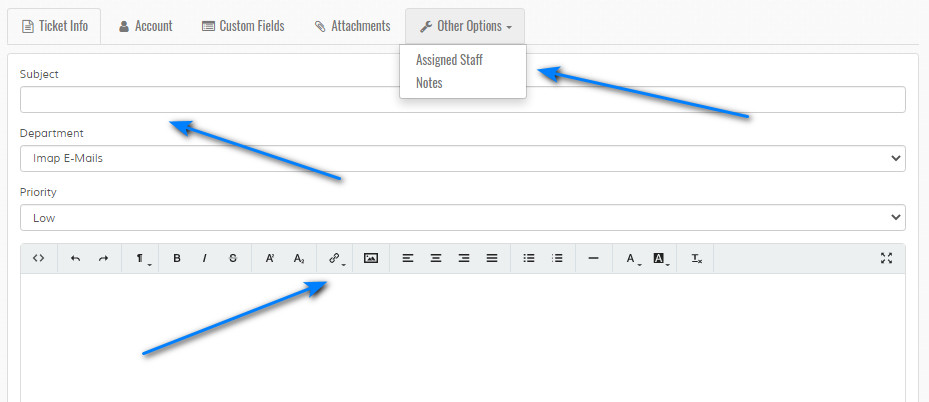Add New Ticket
Overview
Enables admin to add new ticket. Please read carefully. Click example images to display full size version in new tab/window.
Note that there are no restrictions for staff when adding tickets. For example, if custom fields are required for visitors, they are NOT required for staff members etc
Note that there are no restrictions for staff when adding tickets. For example, if custom fields are required for visitors, they are NOT required for staff members etc
Ticket Info
Subject - Enter ticket subject. Max 250 chars.
Department - Specify department for ticket.
Priority - Specify priority level for ticket.
Status - If "Close" is set, ticket is closed when entered and no emails are sent. Same for locked tickets. Useful if you are just entering backend tickets for reference. If Locked is set, visitor cannot add replies.
Comments - Code formatting is allowed via a Wysiwyg editor. More info here. Drafts are saved for ticket text. If you leave a page without adding a ticket and come back, the draft will save. This is session based, so logging out or closing a browser will clear all drafts.
Department - Specify department for ticket.
Priority - Specify priority level for ticket.
Status - If "Close" is set, ticket is closed when entered and no emails are sent. Same for locked tickets. Useful if you are just entering backend tickets for reference. If Locked is set, visitor cannot add replies.
Comments - Code formatting is allowed via a Wysiwyg editor. More info here. Drafts are saved for ticket text. If you leave a page without adding a ticket and come back, the draft will save. This is session based, so logging out or closing a browser will clear all drafts.
Account
Name - Enter name for ticket. To search for existing account, enter name or keyword and click the icon to show a drop down of suggestions. See following example:

Select the option you require for it to auto populate both name and email field.
Email - Enter email for ticket or use search option as detailed for "Name".
Email Notification - Do you want to send email notification of new ticket or new ticket and account?

Select the option you require for it to auto populate both name and email field.
Email - Enter email for ticket or use search option as detailed for "Name".
Email Notification - Do you want to send email notification of new ticket or new ticket and account?
Custom Fields
Displays only if custom fields exist for the selected department on the "Ticket Info" screen. If a department has no custom fields the "Custom Fields" tab
will be hidden. Complete field information as required.
Attachments
Displays only if attachments are enabled. Follow the instructions provided in the dotted area to load files.
Assign Staff
Here you can determine how the ticket gets assigned. If a ticket isn't assigned, it will be treated with department restrictions. NOTE that if you assign staff and the department option
"Manually Assign Tickets to Users " is set to no, this will be set to yes to activate the assign system.
Assign Later via Assign Tickets Page - If this option is selected, all other options are unchecked and the ticket can be assigned later via the assign tickets screen.
Email Notification (If applicable. Includes emails sent to staff via department restrictions) - Enables mail notifications for new ticket. Note that admin notification will not be sent to the person adding ticket.
Assign Later via Assign Tickets Page - If this option is selected, all other options are unchecked and the ticket can be assigned later via the assign tickets screen.
Email Notification (If applicable. Includes emails sent to staff via department restrictions) - Enables mail notifications for new ticket. Note that admin notification will not be sent to the person adding ticket.