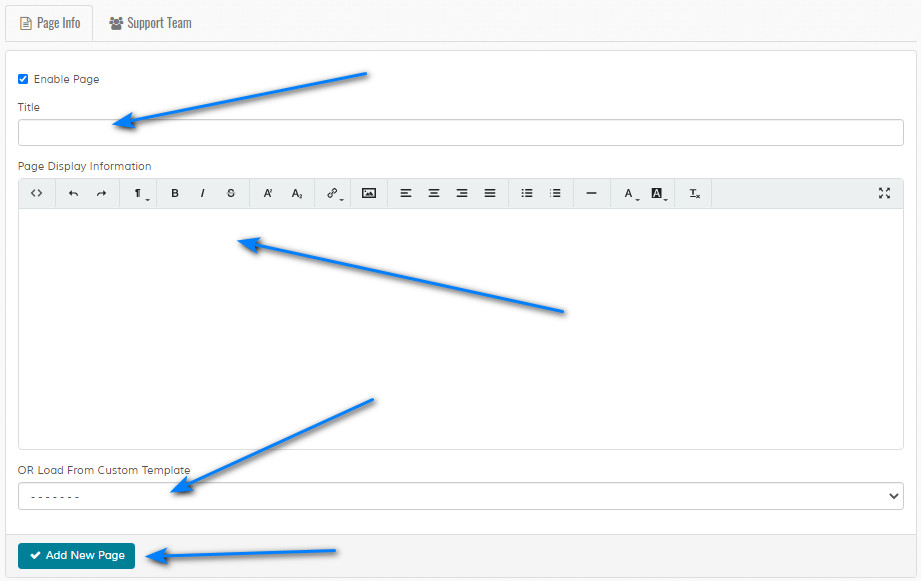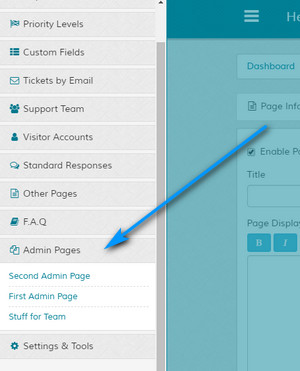Admin Pages
Overview
Enables the addition of new pages within the admin environment. Useful if you need to add reference / custom info for your
support team. Pages can load from external template files for higher flexibility.
Page Options
Enable Page - Enables Page.
Title - Enter title for new page.
Page Display Information - Enter page information text. Code formatting is allowed via a Wysiwyg editor. More info here.
OR Load From Custom Template - If set, loads file in 'admin/content/admin-pages' folder. Useful if you need to add custom javascript or PHP code etc. See 'readme.md' file in 'admin/content/admin-pages' folder for more information.
Title - Enter title for new page.
Page Display Information - Enter page information text. Code formatting is allowed via a Wysiwyg editor. More info here.
OR Load From Custom Template - If set, loads file in 'admin/content/admin-pages' folder. Useful if you need to add custom javascript or PHP code etc. See 'readme.md' file in 'admin/content/admin-pages' folder for more information.
Support Team
If applicable, page can be restricted to certain team members. To locate accounts, start typing
in the box. A list of support team accounts will be shown if found. Select the accounts you want to restrict. If left blank, page appears to ALL support team members. Selected accounts will appear beneath the box. Also note that
the action isn't complete until the main "Add" or "Update" button is clicked.
Admins always have access to pages, regardless of restrictions.
Admins always have access to pages, regardless of restrictions.
Manage Pages
1 Use the checkboxes to delete pages
2 Use the drop down menus and the 'Update Order Sequence' button to change the display order in the menu.
3 Toggle the flags to enable / disable a page.
4 Click the pencil icon to edit a page.
2 Use the drop down menus and the 'Update Order Sequence' button to change the display order in the menu.
3 Toggle the flags to enable / disable a page.
4 Click the pencil icon to edit a page.