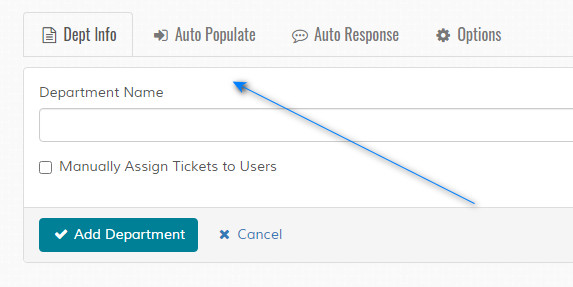Add Department
Overview
Enabled adding of new department. Please read carefully. Click example images to display full size version in new tab/window.
Dept Info
Department Name - Enter department name. Max characters 100.
Manually Assign Tickets to Users - If enabled, any ticket with this department must have tickets manually assigned to support operators by admin via assign tickets page.
Manually Assign Tickets to Users - If enabled, any ticket with this department must have tickets manually assigned to support operators by admin via assign tickets page.
Auto Populate
Auto Populate Subject (Optional) - If set, data entered here is auto populated in ticket subject box when this department is selected.
Auto Populate Comments (Optional) - If set, data entered here is auto populated in ticket comment box when this department is selected.
Default Priority (Optional) - If selected, loads default priority for this department
Enabled for Admin Tickets - If selected, auto population works for admin staff when adding new ticket
Auto Populate Comments (Optional) - If set, data entered here is auto populated in ticket comment box when this department is selected.
Default Priority (Optional) - If selected, loads default priority for this department
Enabled for Admin Tickets - If selected, auto population works for admin staff when adding new ticket
Auto Response
Enable Custom Email Response for New Tickets - Enable if you wish to have a different message sent to visitors when a new ticket is opened for a department via the standard open ticket screen, via email or the api. If disabled, standard new ticket response is sent. This does NOT
apply to ticket replies or when admin adds a new ticket.
Enter Custom Response Subject - Enter subject. Can be personalised via tags. Click the 'Mail Tags' option beneath the message box.
Enter Custom Response Message - Enter Message. Plain text only. Can be personalised via tags. Click the 'Mail Tags' option beneath the message box.
Enter Custom Response Subject - Enter subject. Can be personalised via tags. Click the 'Mail Tags' option beneath the message box.
Enter Custom Response Message - Enter Message. Plain text only. Can be personalised via tags. Click the 'Mail Tags' option beneath the message box.
Options
Display on Open New Ticket Page - Do you want this department to be available on the create new ticket page?
If Displaying, Display On The Following Days Only - Determine which days to display this department if enabled on new ticket page.
If Displaying, Display On The Following Days Only - Determine which days to display this department if enabled on new ticket page.