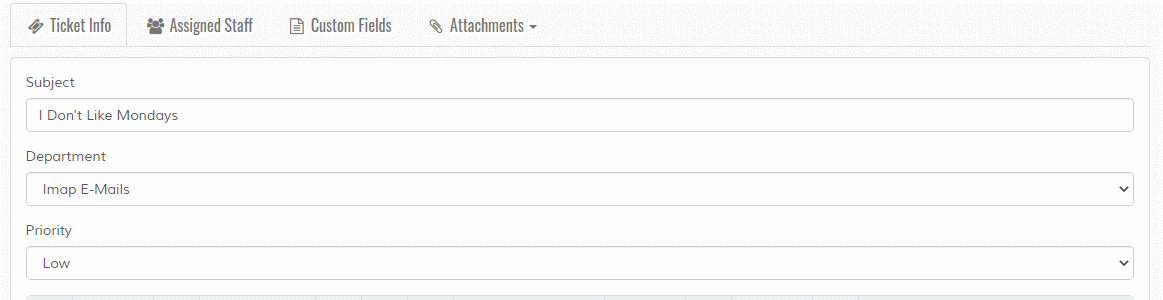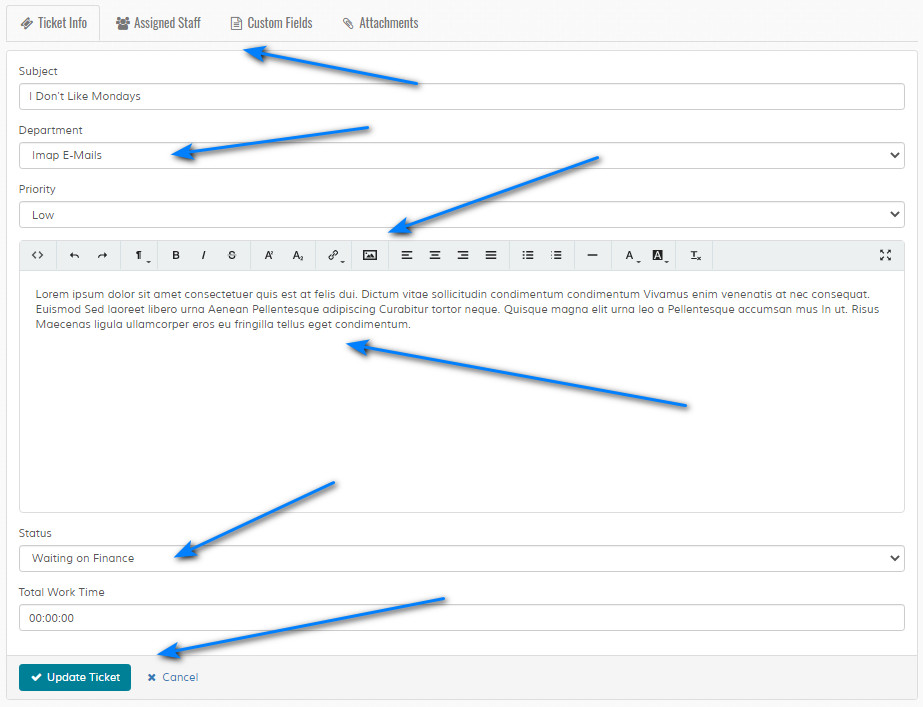Edit Ticket
Overview
Enables editing of ticket. Please read carefully. Click example images to display full size version in new tab/window.
Ticket Info
Subject - Enter ticket subject. Max 250 chars.
Department - Specify department for ticket.
Priority - Specify priority level for ticket.
Comments - Enter comments. Code formatting is allowed via a Wysiwyg editor. More info here. Useful on small devices. Drafts are saved for ticket text. If you leave a page without adding a ticket and come back, the draft will save. This is session based, so logging out or closing a browser will clear all drafts.
Status - Change current status of ticket.
Total Work Time - Update total work time. Only shown if the work time tracker is enabled in the settings and the staff has work time edit permissions.
Department - Specify department for ticket.
Priority - Specify priority level for ticket.
Comments - Enter comments. Code formatting is allowed via a Wysiwyg editor. More info here. Useful on small devices. Drafts are saved for ticket text. If you leave a page without adding a ticket and come back, the draft will save. This is session based, so logging out or closing a browser will clear all drafts.
Status - Change current status of ticket.
Total Work Time - Update total work time. Only shown if the work time tracker is enabled in the settings and the staff has work time edit permissions.
Assigned Staff
Manage assigned staff. Only shown if ticket department has manual assign on. If the ticket department is changed and manual assign
is off, all assigned staff will be removed.
Custom Fields
Displays only if custom fields exist for the selected department on the "Ticket Info" screen. If a department has no custom fields the "Custom Fields" tab
will be hidden. Complete field information as required.
Attachments
View, delete or add attachments if applicable. Tab not shown if attachments are disabled. Attachments can also be removed from the main ticket view screen.
To add attachments select 'Add' from the attachments menu.
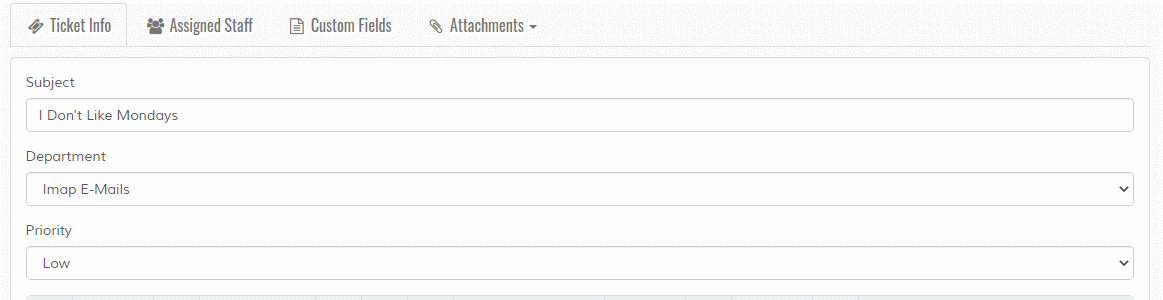
To add attachments select 'Add' from the attachments menu.